How to Add a Course using the Courses Sidebar
By default, the Still Needed sidebar is displayed on the plan. Use the < or > to change the sidebar menu.
- Click the left navigation icon (<) to move to the “Courses” sidebar menu.
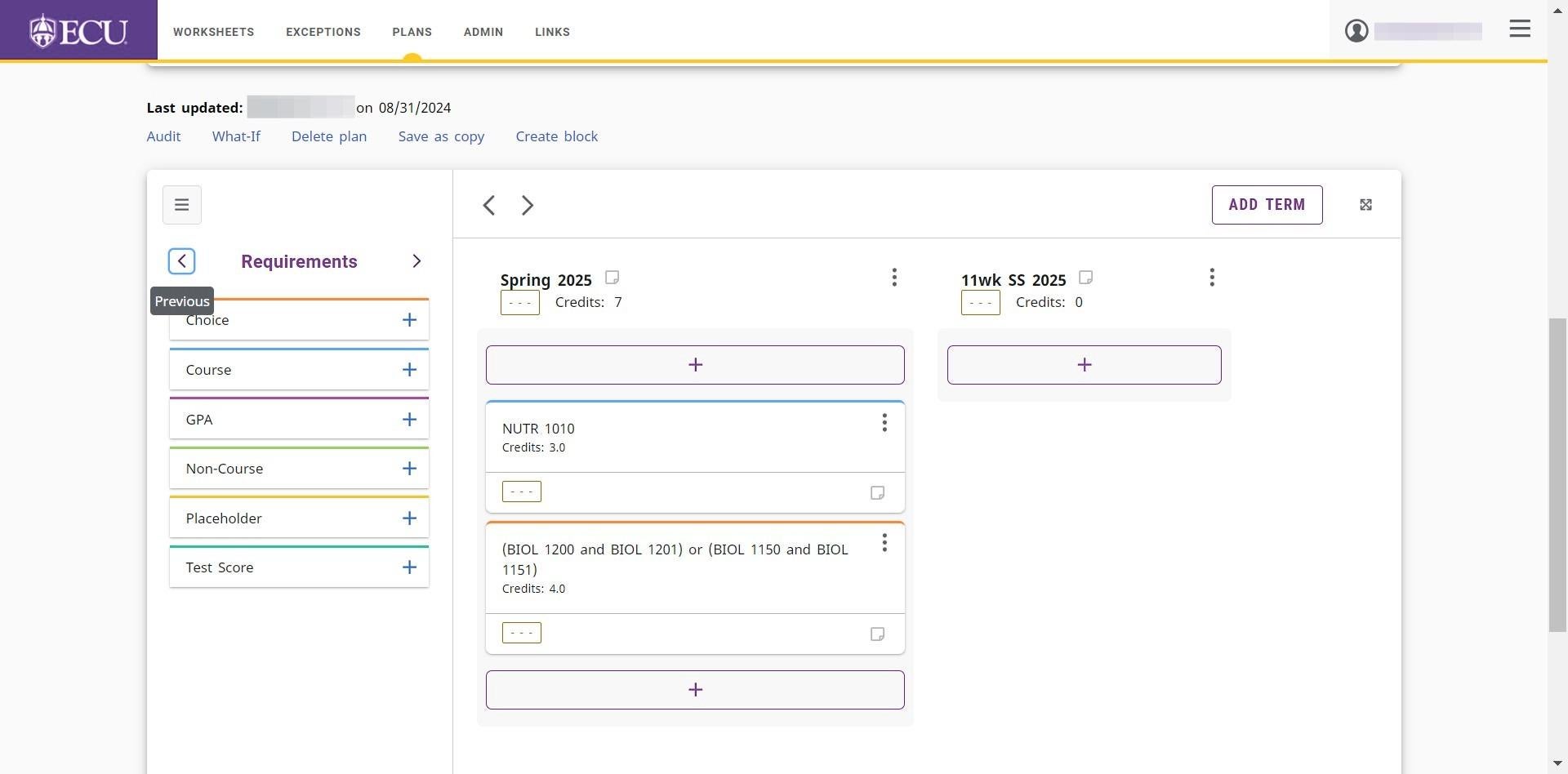
- Type the course subject, subject and number, or title in the “Search by course or title” field.
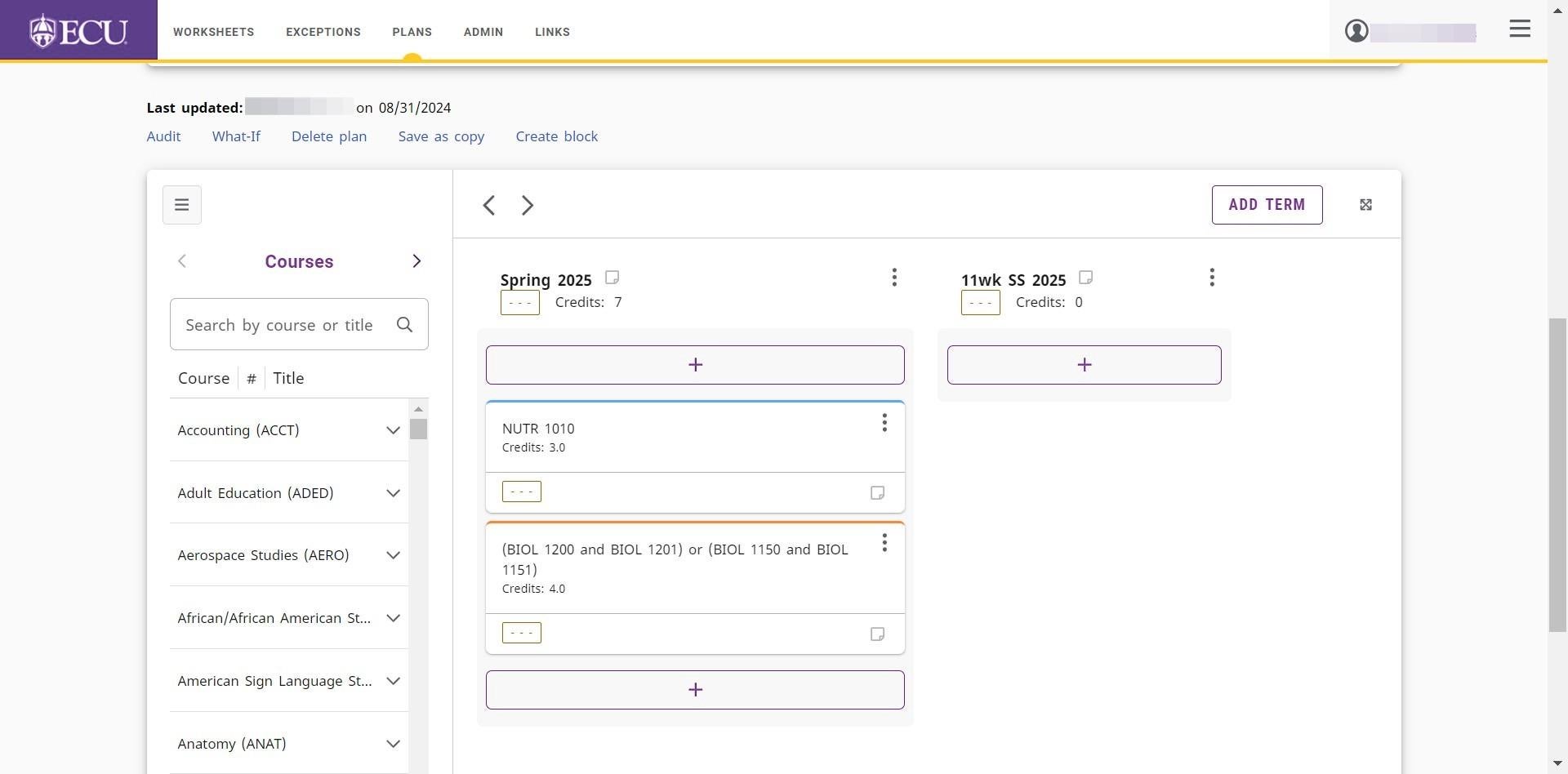
- Click on the “Biology (BIOL)” menu to view all BIOL courses.
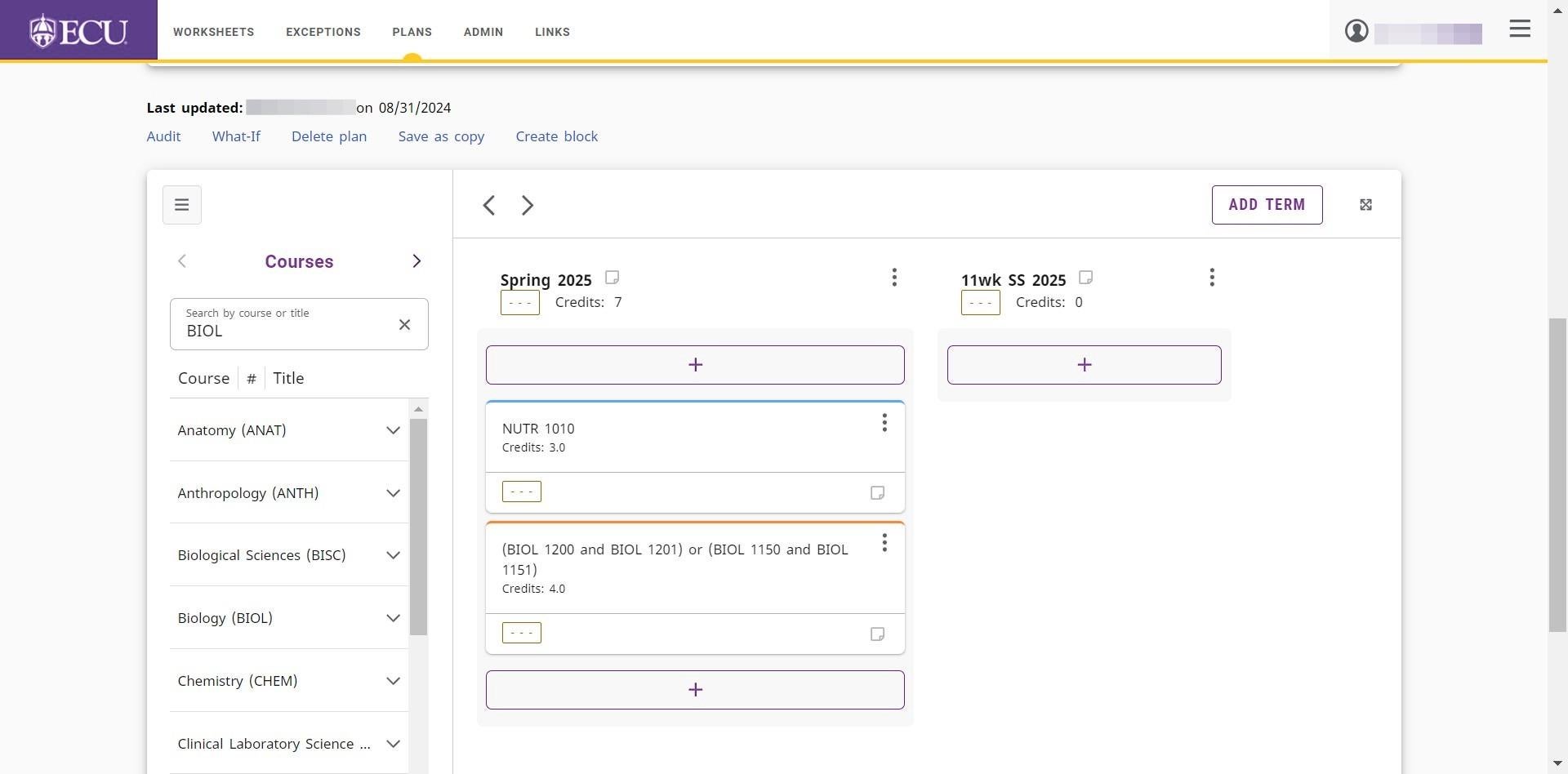
- Use the navigation arrows to search through the list of courses.
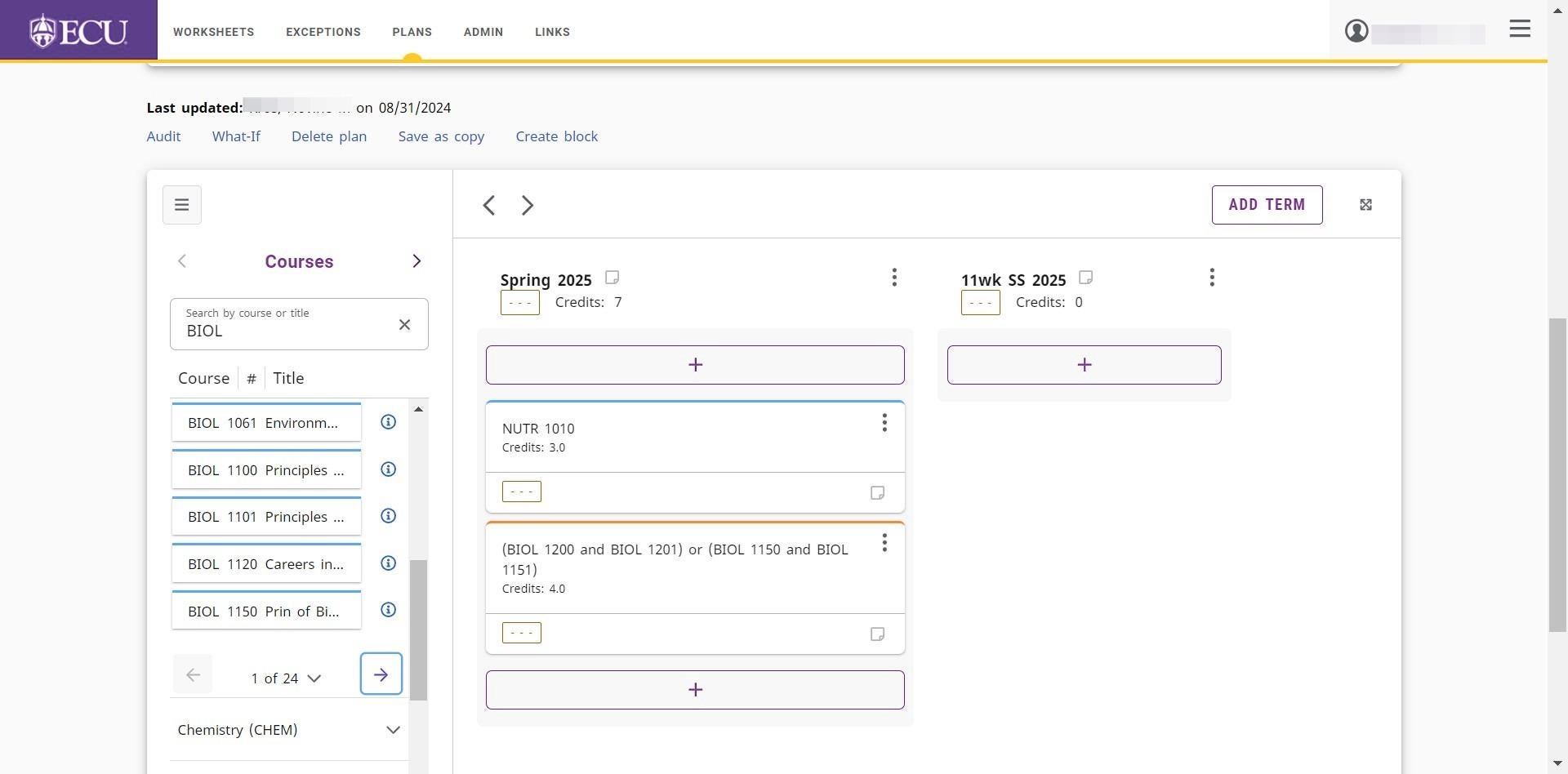
- Click and drag the course to the “Add Requirement ” box on the term.
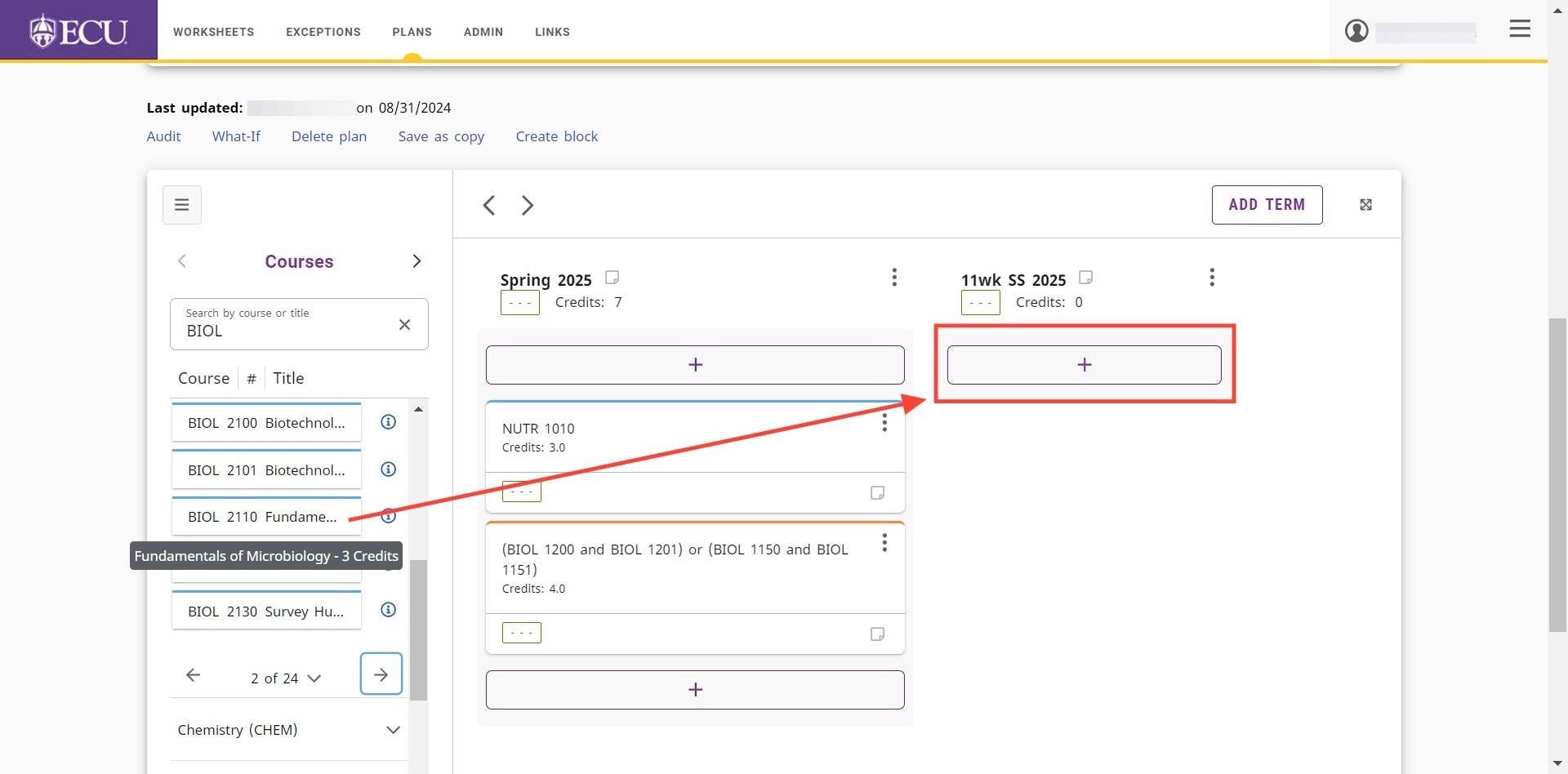
Plans are automatically saved. Do not click the “Save a Copy” link or you will create multiple plans.