How to Add a Non-Course requirement from the Requirements Sidebar
By default, the Still Needed sidebar is displayed on the plan. Use the < or > to change the sidebar menu.
- Click the left navigation icon (<) to move to the Requirements sidebar menu.
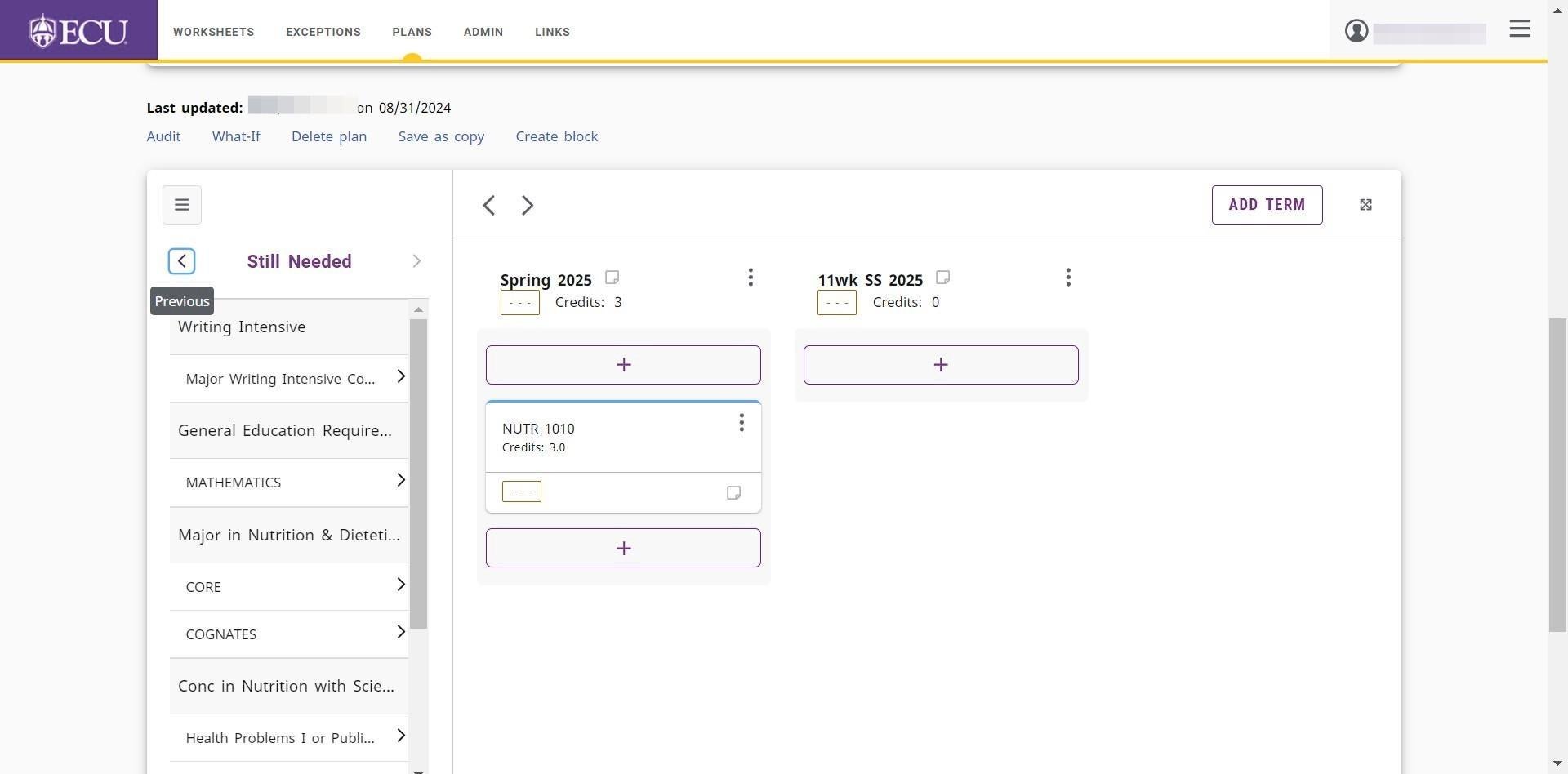
- Click the Non-Course “+” to add the requirement.
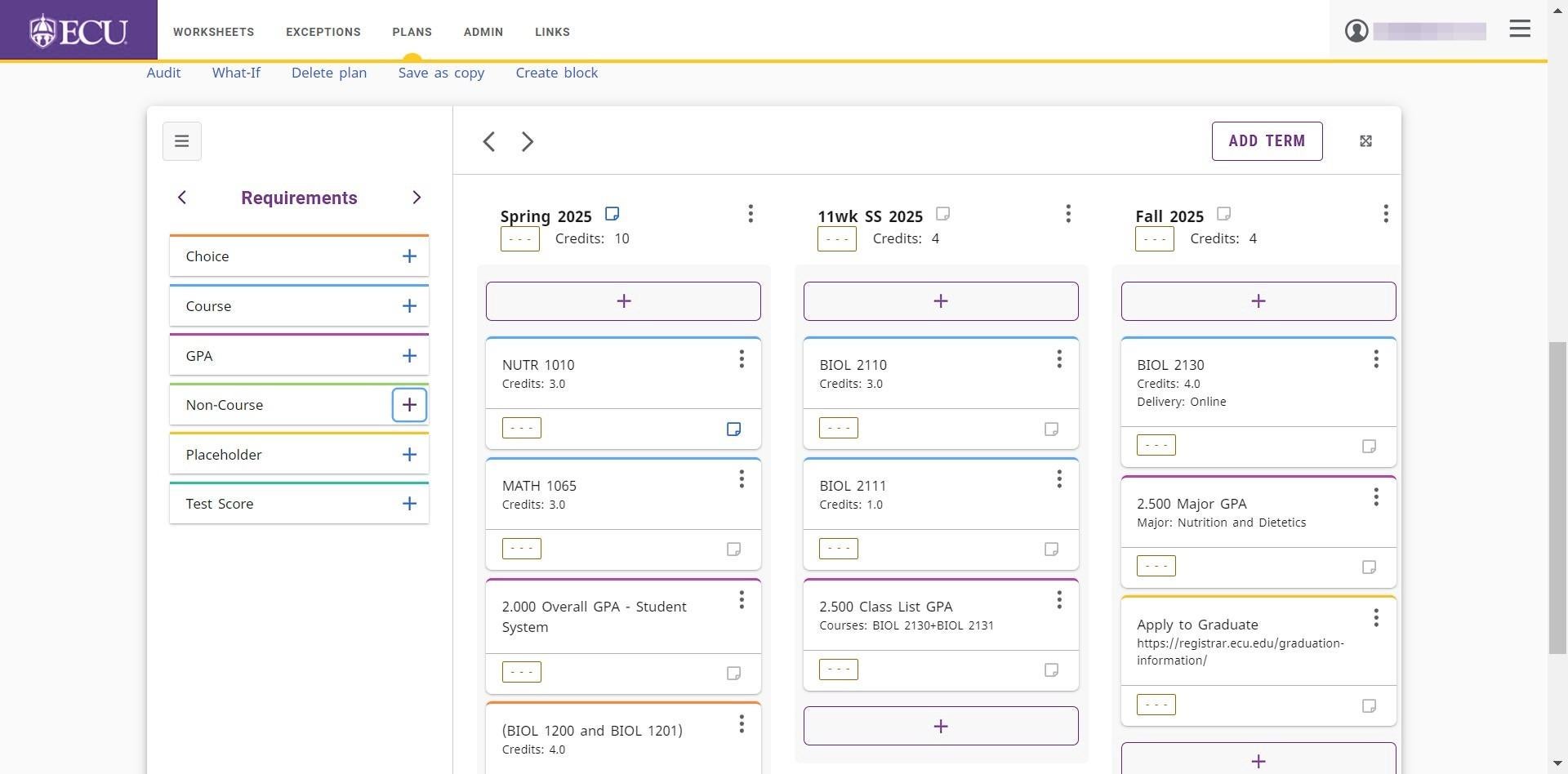
- Click the “Term *” field to select the term to add the requirement to.
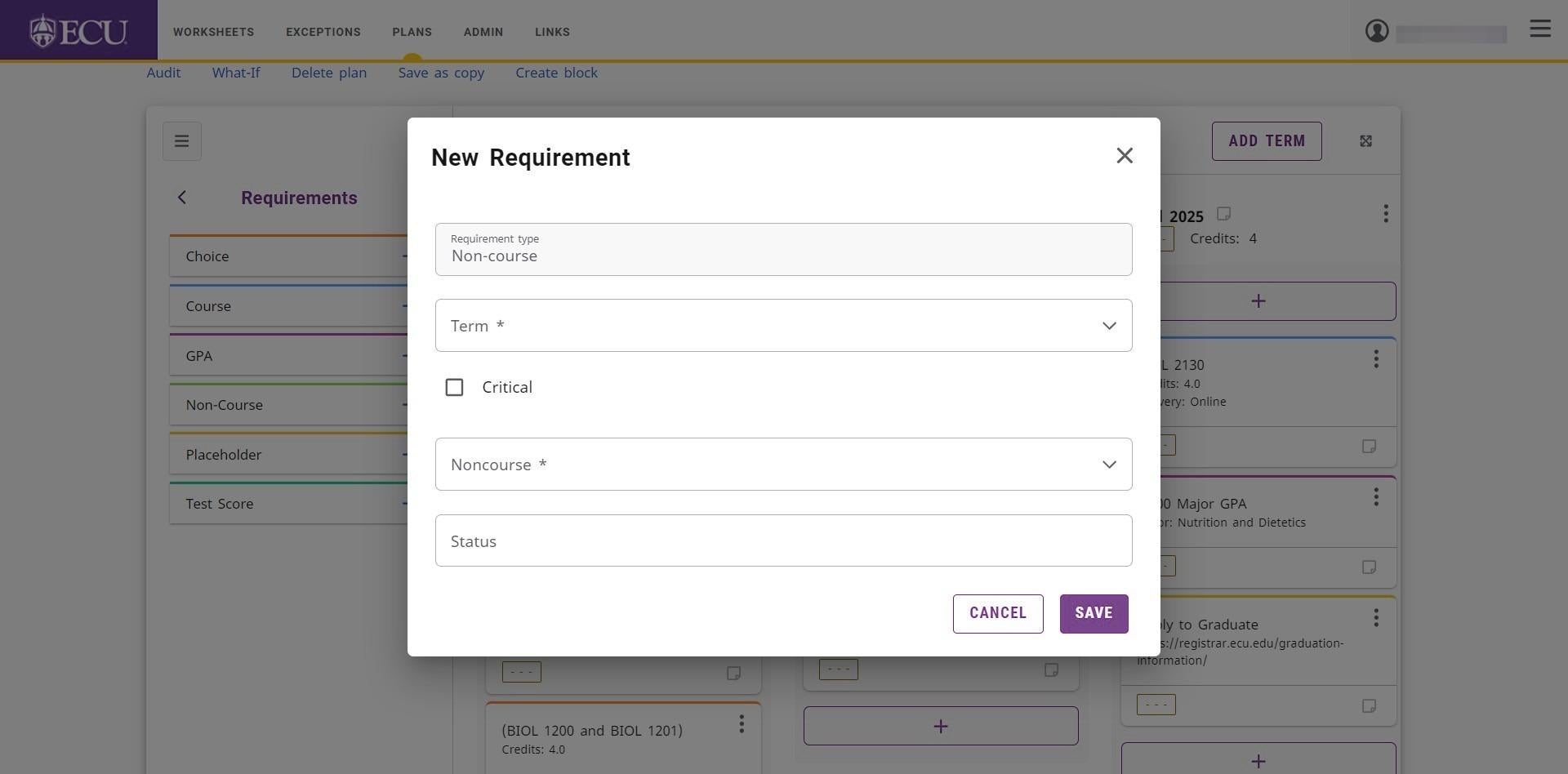
- Click the “Noncourse *” field to select the Non-Course requirement to add to the plan.
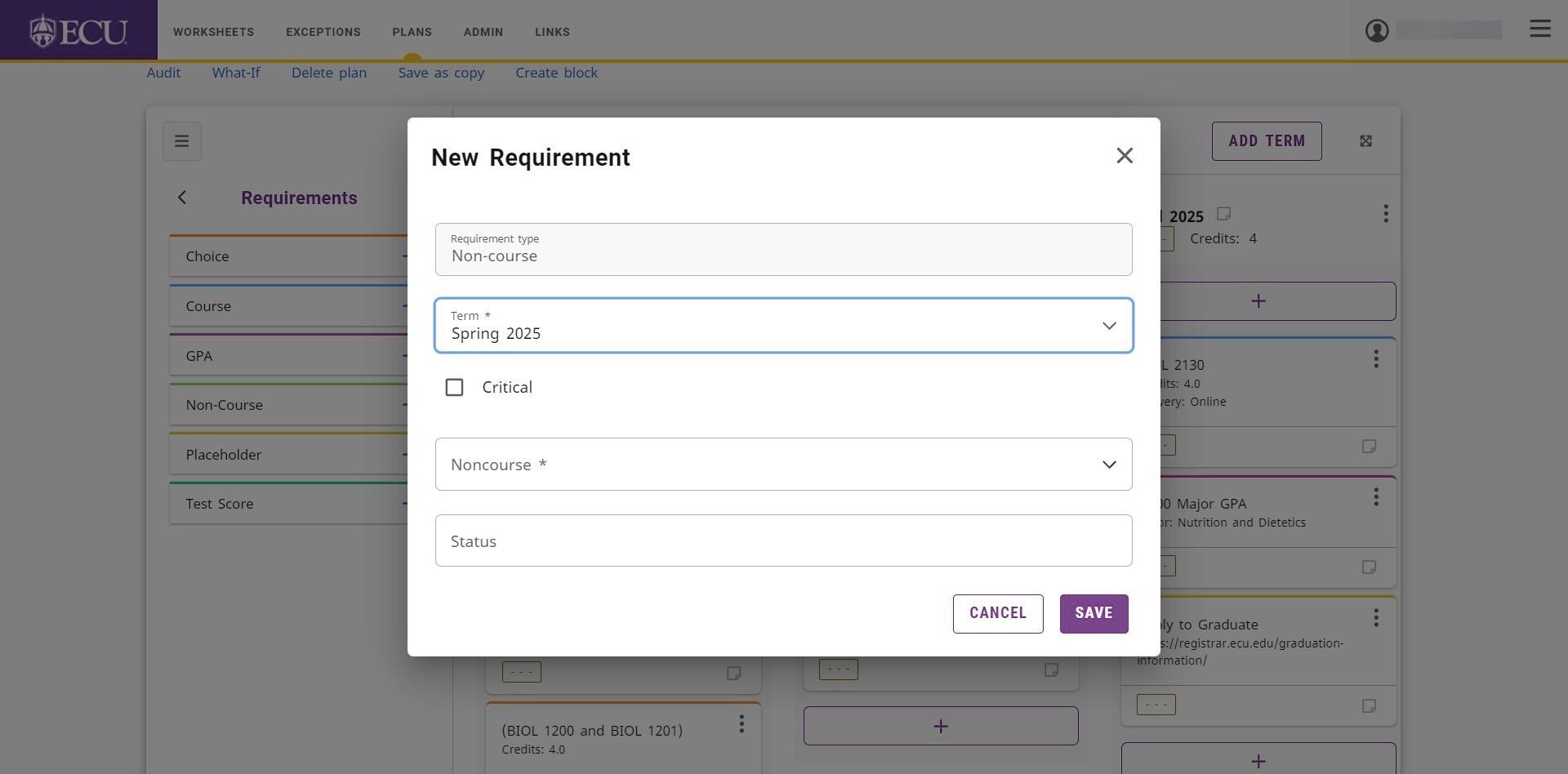
- The “Status” field is optional but can be used to add additional information.
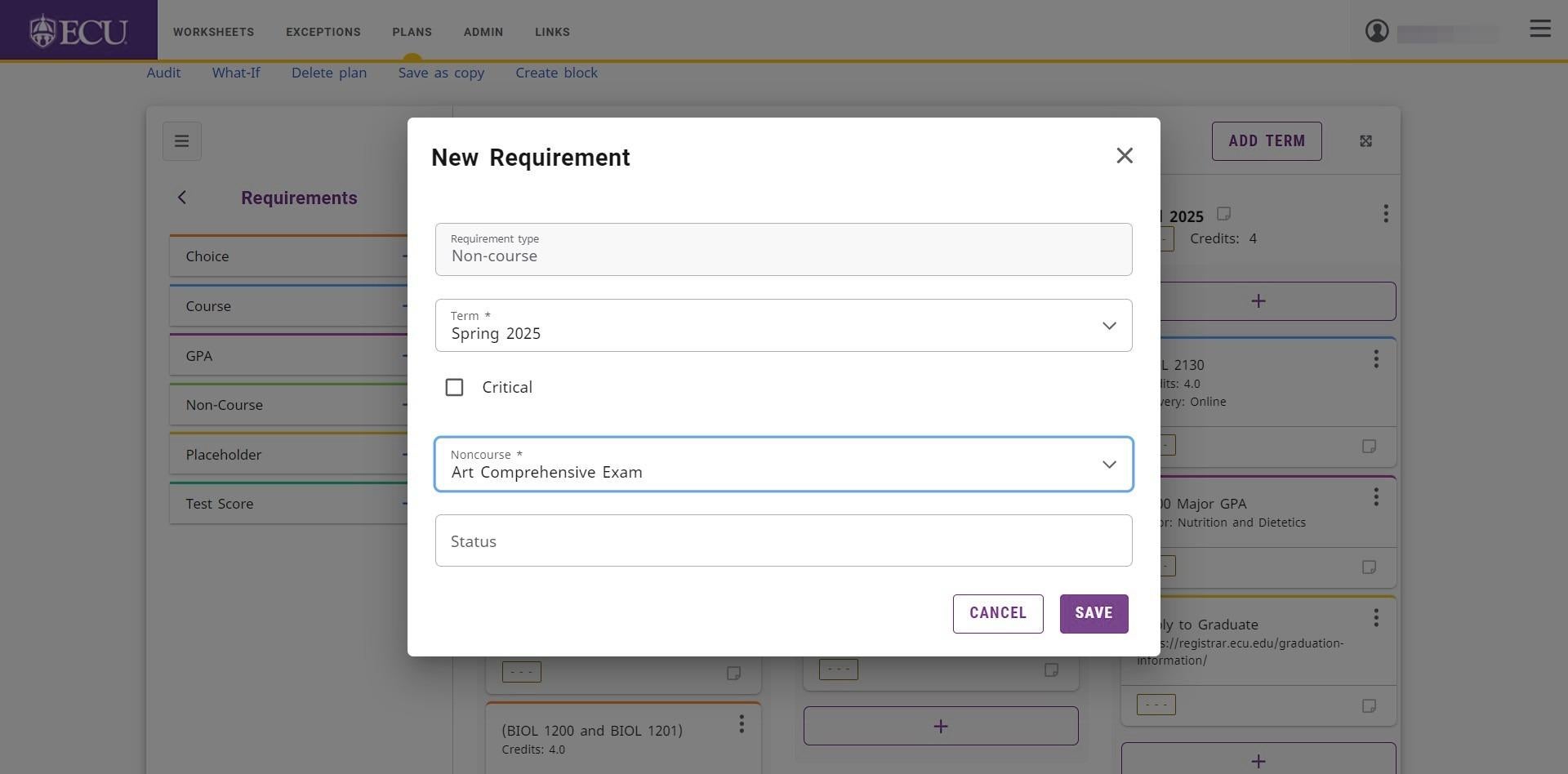
- Click the “SAVE” button.
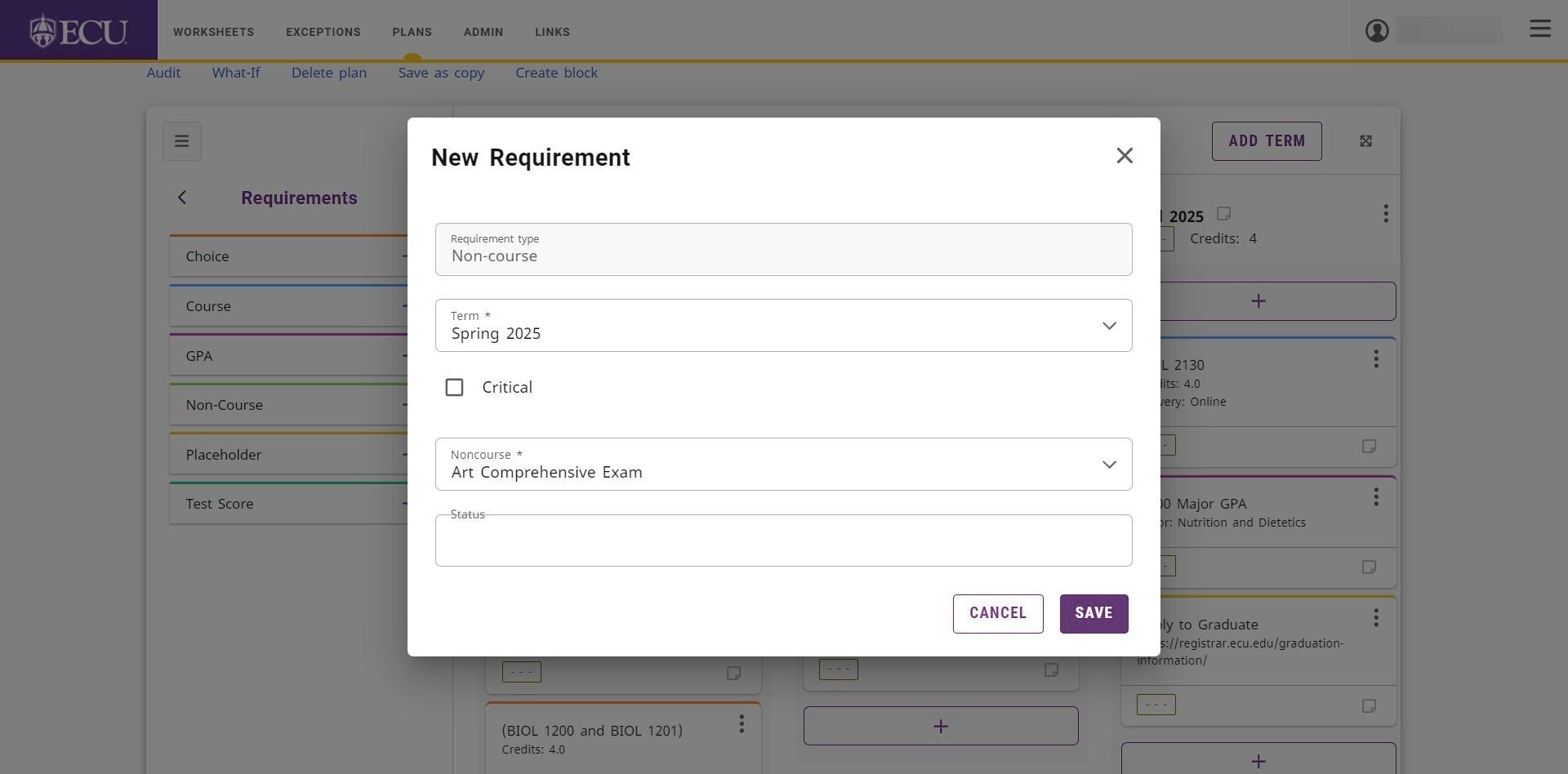
- The Non-Course requirement is added to the student’s plan.
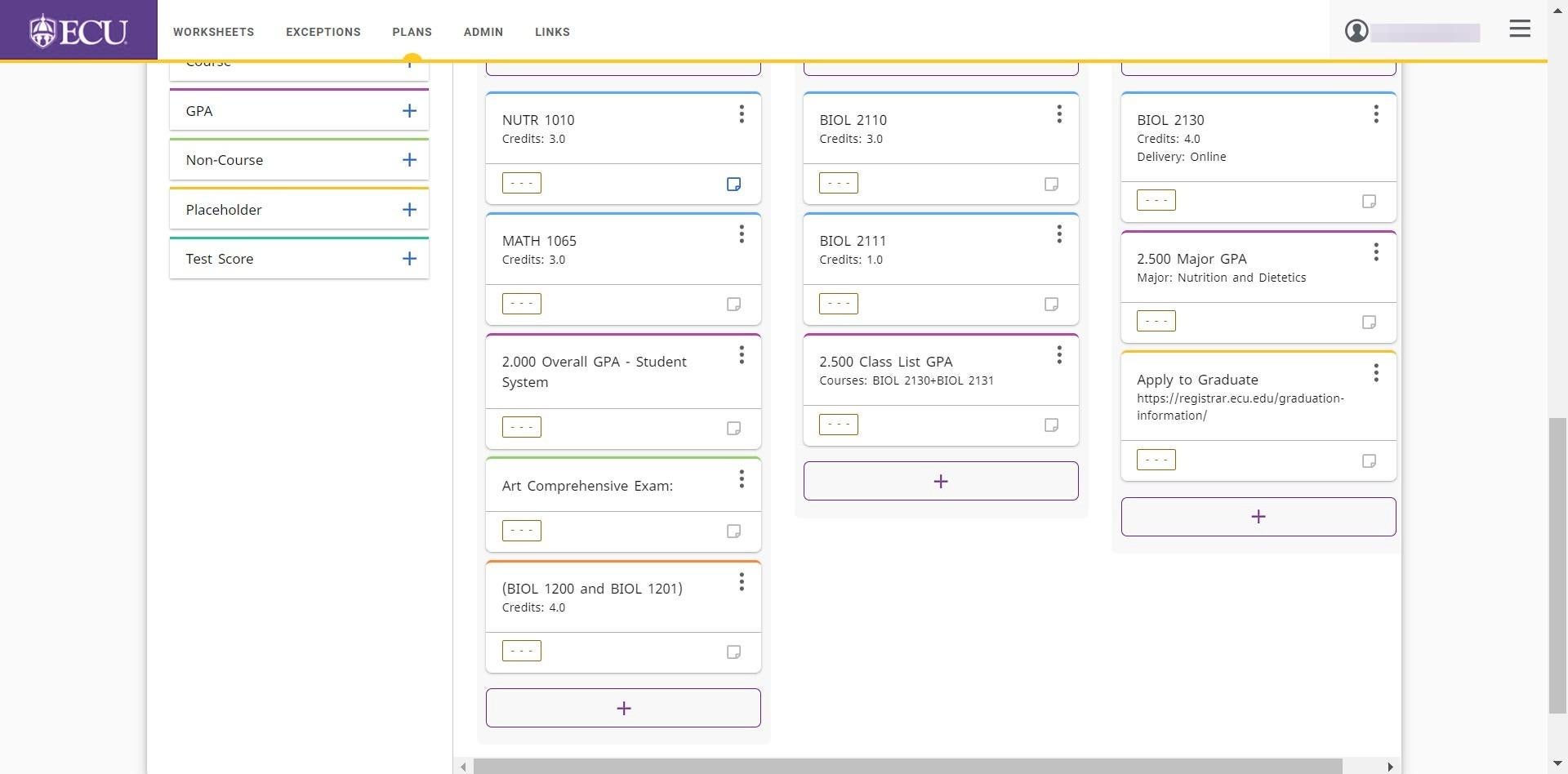
Plans are automatically saved. Do not click the “Save a Copy” link or you will create multiple plans.