How to Add a Requirement from the Still Needed Sidebar
By default, the Still Needed sidebar is displayed on the plan. Use the < or > to change the sidebar menu.
- The Still Needed requirements lists all the requirements that are still needed on the Worksheet.
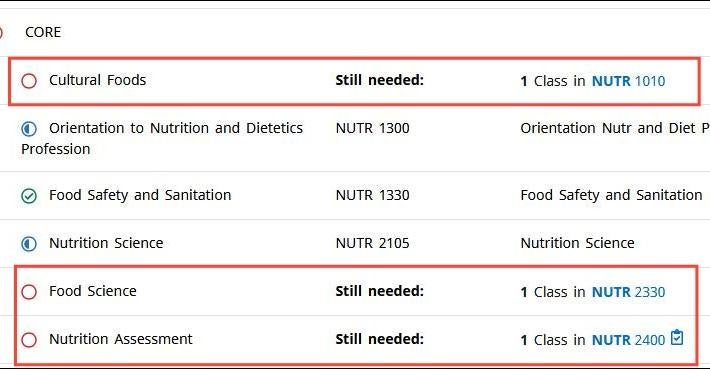
- From the Still Needed list, click on the area where the course is listed that you would like to add.
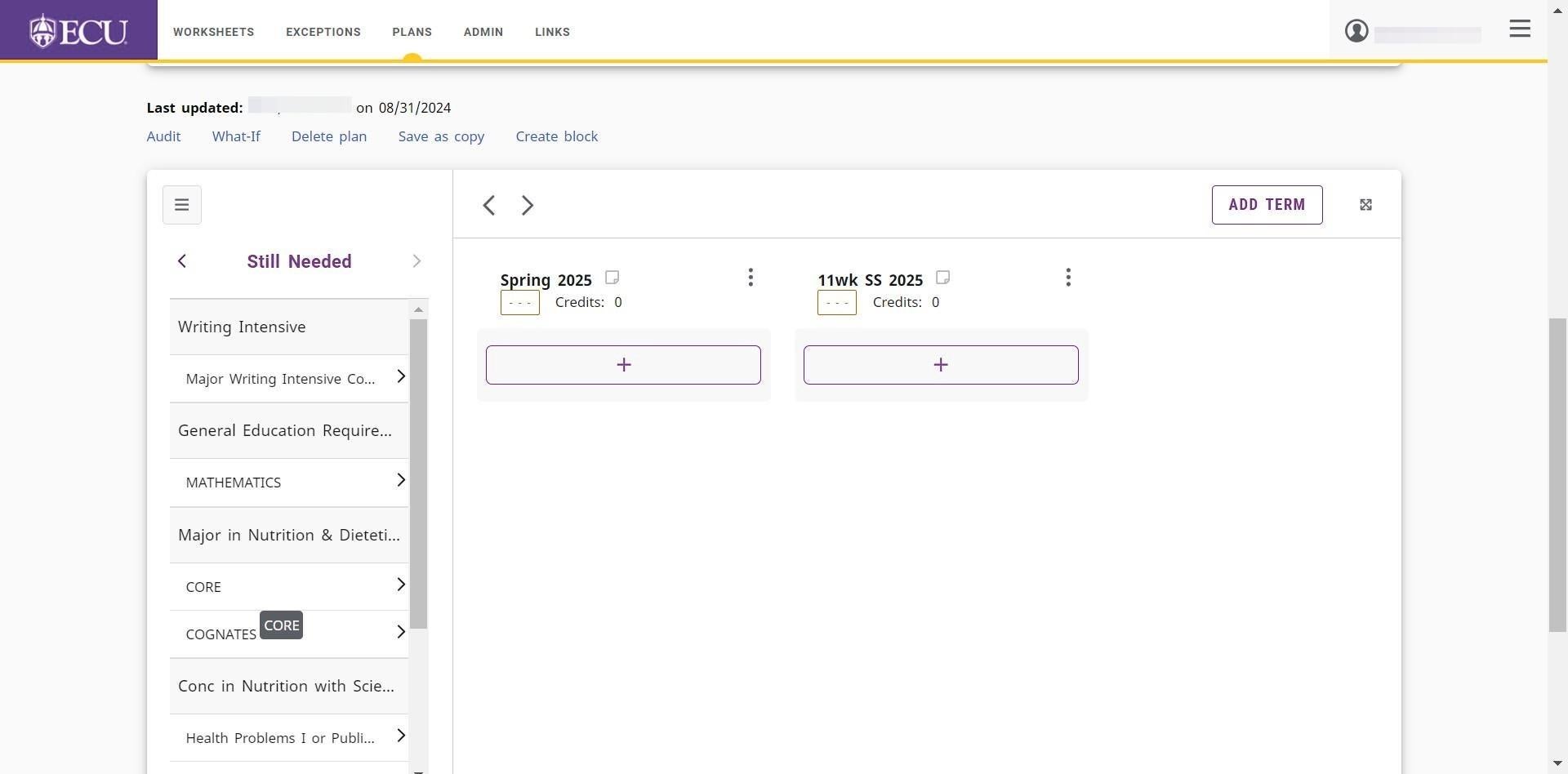
- Click on the subgroup (if necessary) to display the course requirements.
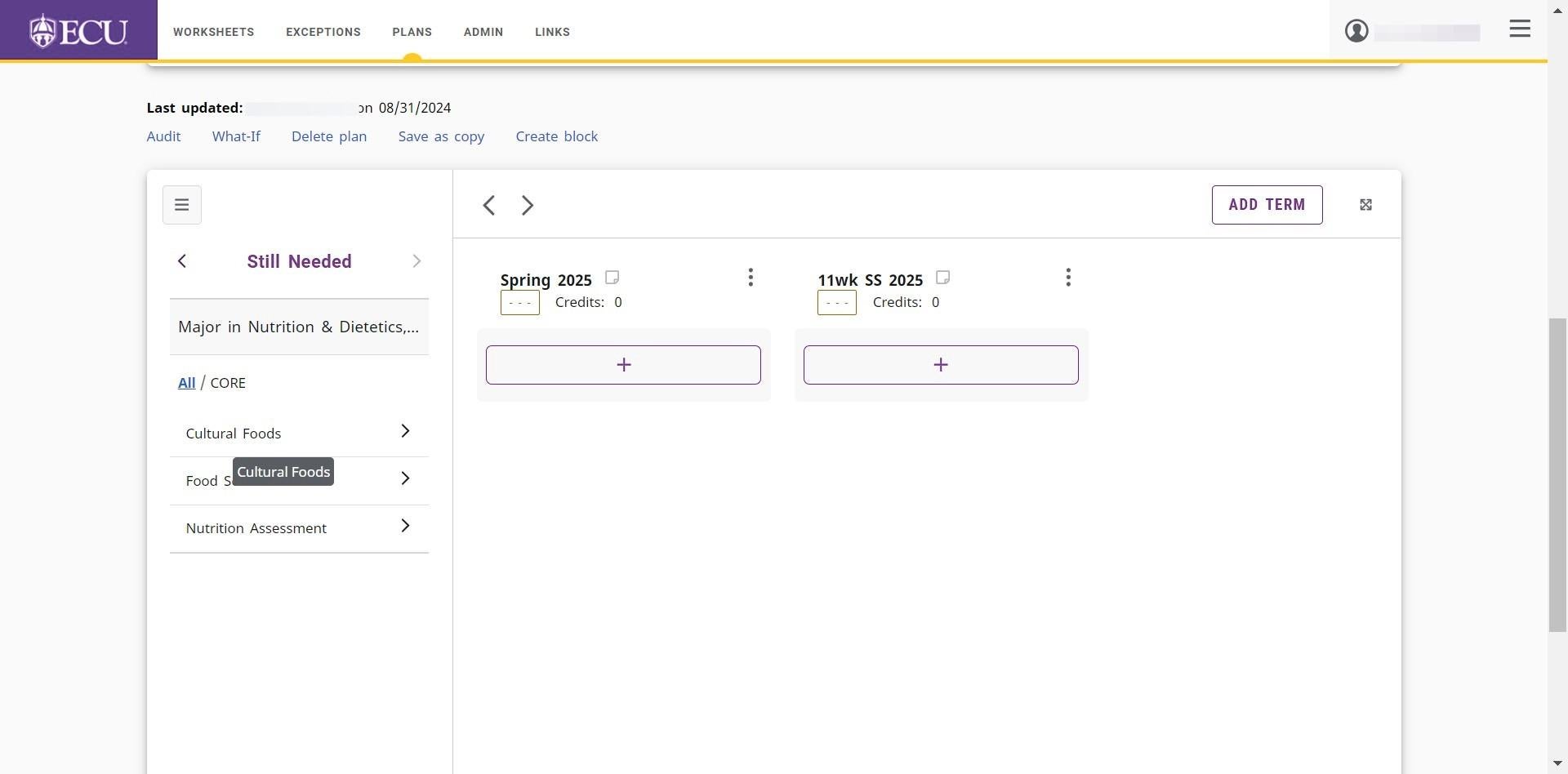
- Click and drag the course to the “Add Requirement” box on the term you wish to add the requirement.
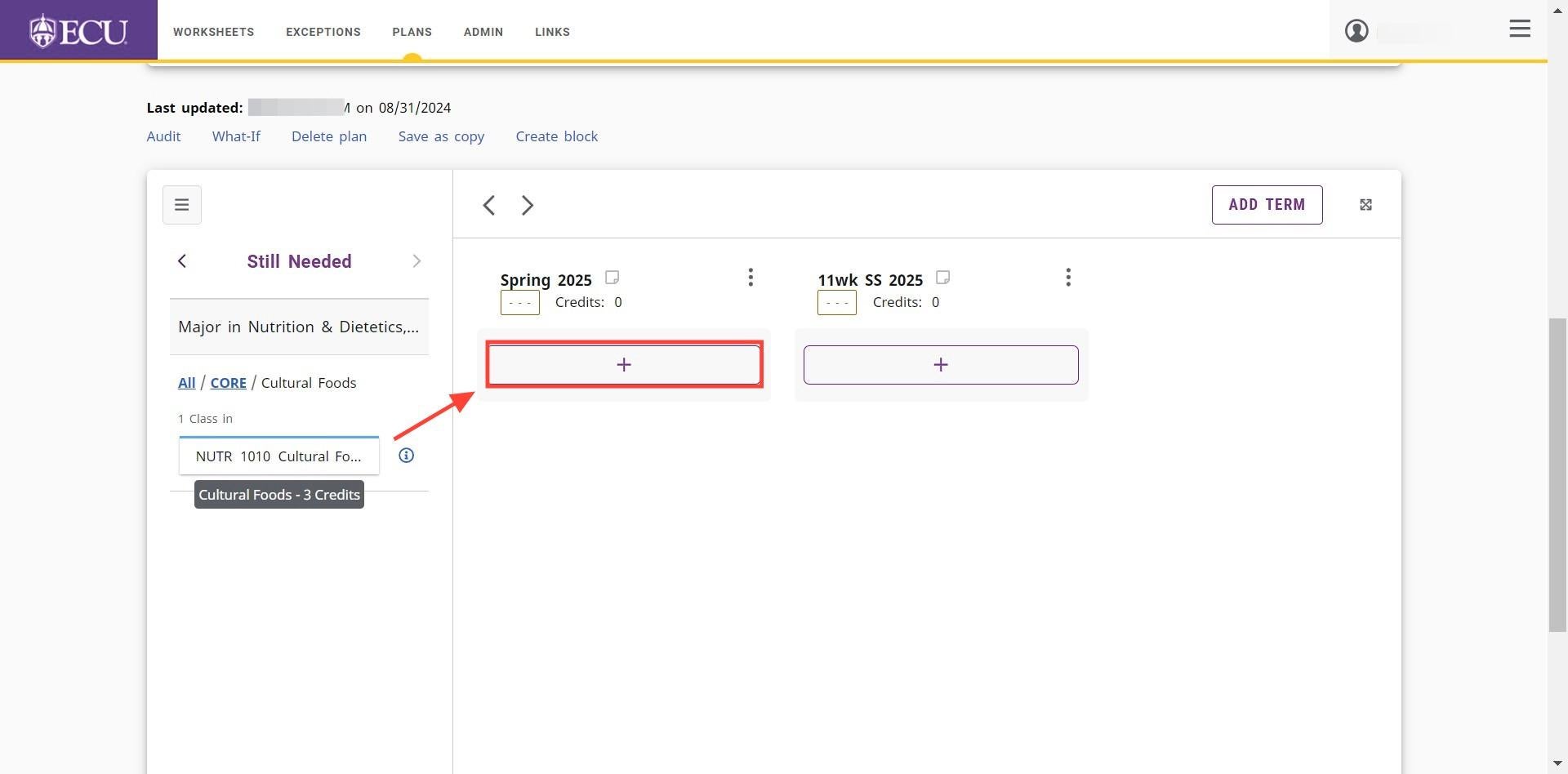
- The course is added to the term.
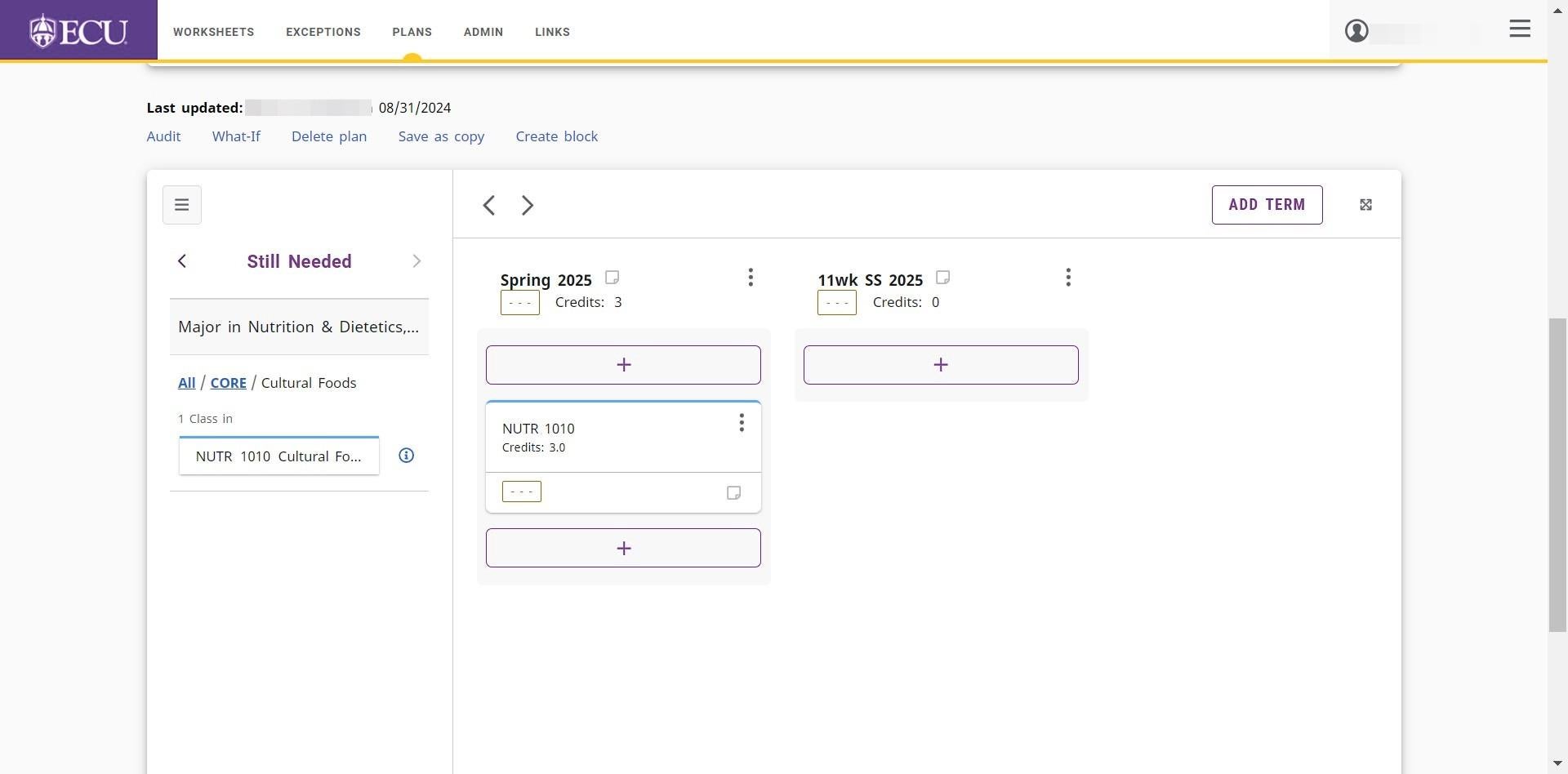 The plan is automatically saved.
The plan is automatically saved. - Click the “All” link on the Still Needed Sidebar to view all Still Needed requirements and continue adding courses to the plan.
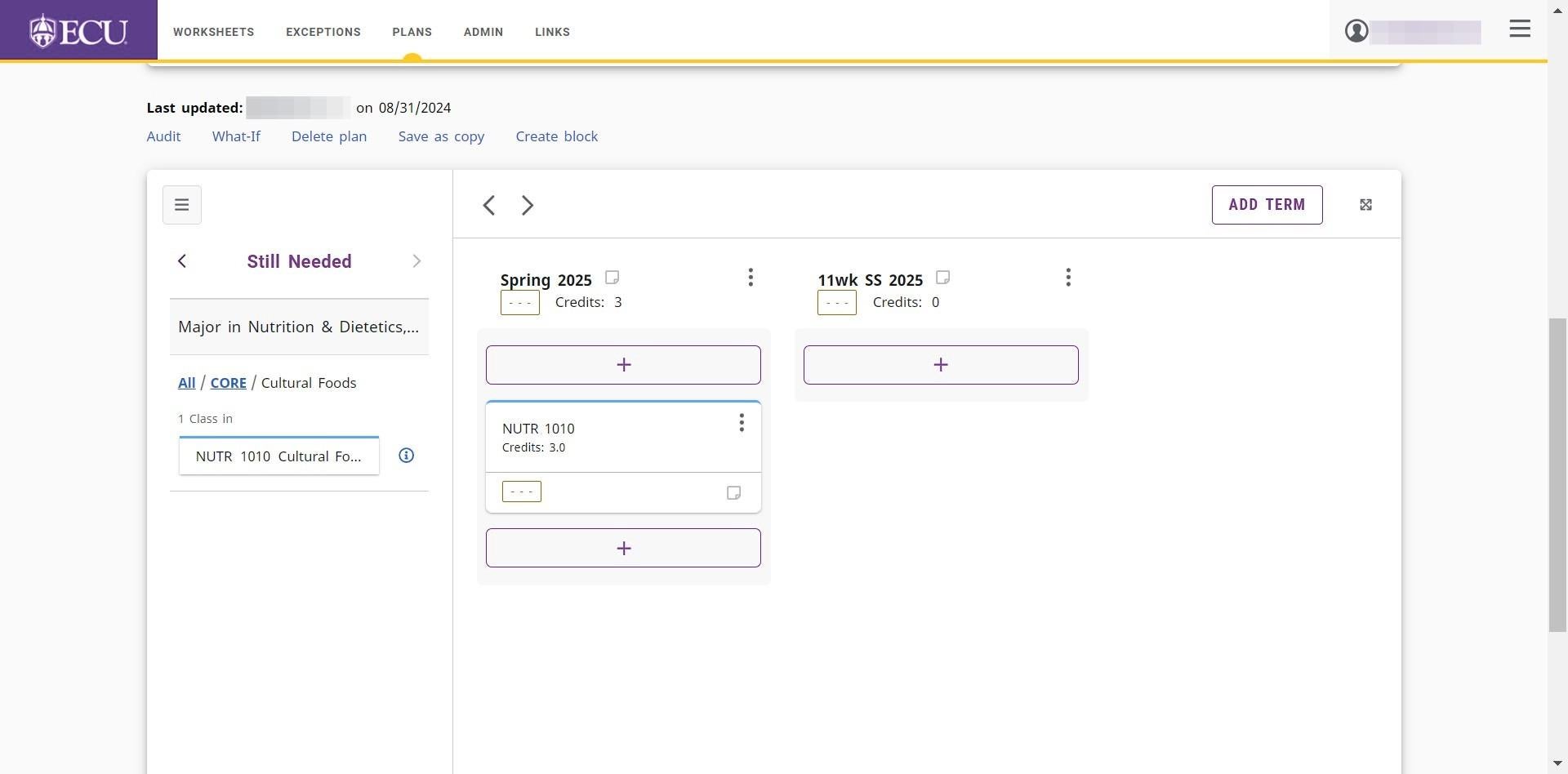
Plans are automatically saved. Do not click the “Save a Copy” link or you will create multiple plans.