How to Add a Requirement Note
Notes should not contain any personal student information and should adhere to FERPA guidelines. Notes on Degree Works audits are visible to the individual student and ALL faculty and staff that have access to Degree Works.
Review the How to Format Notes instructions.
- Click the Note icon on the planned requirement.
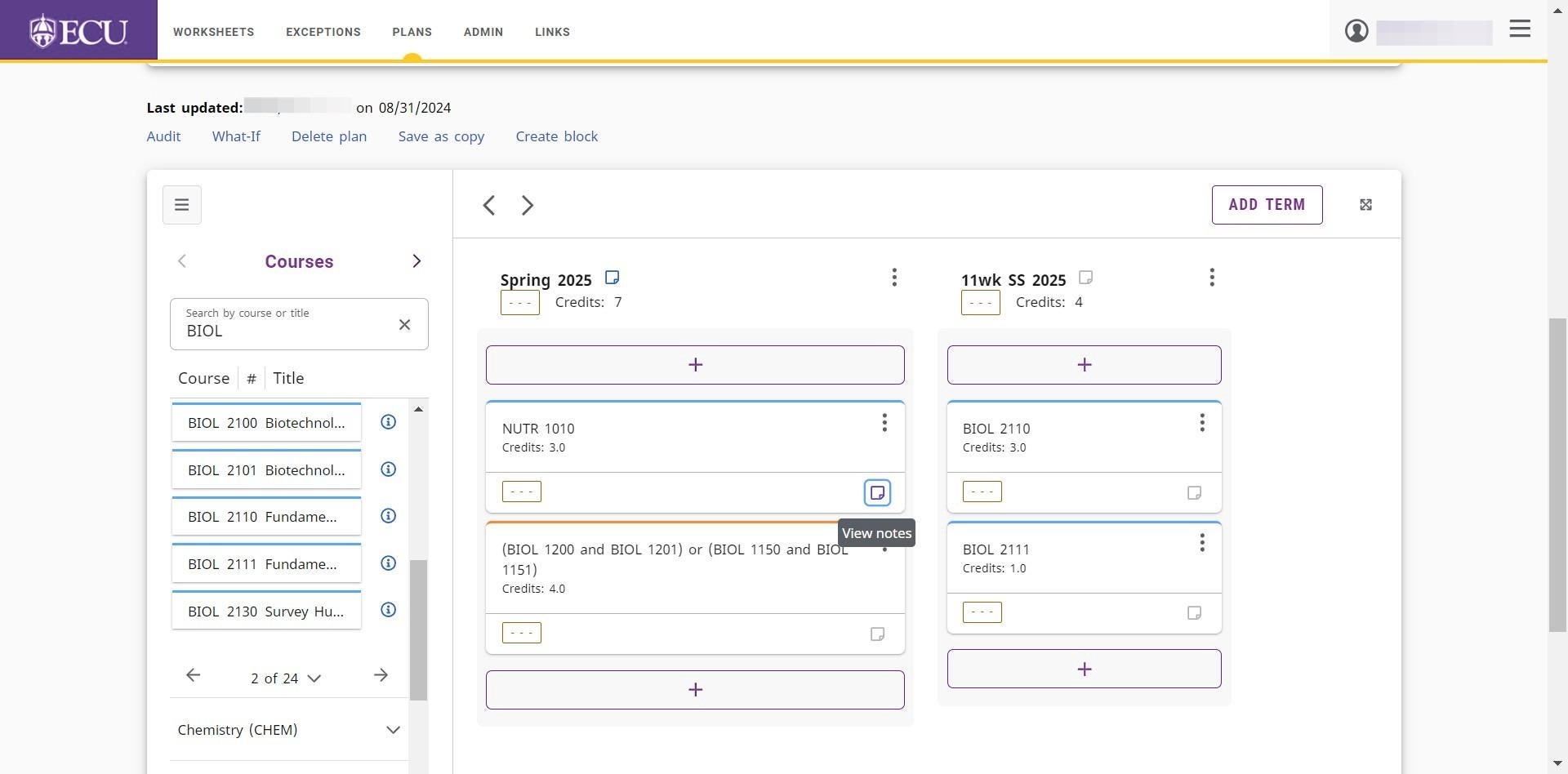
- Click the “ADD A NEW NOTE” button.
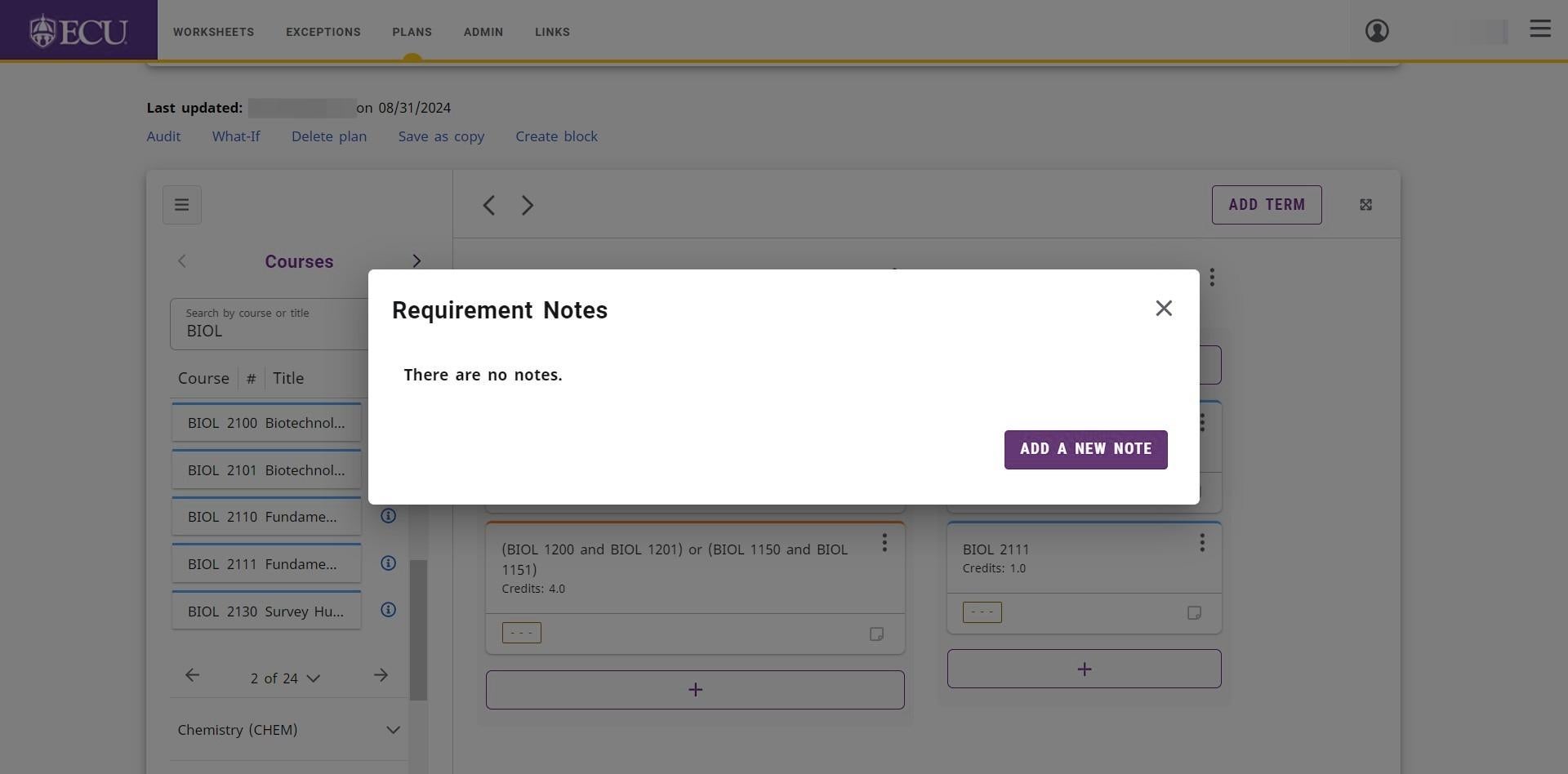
- Type the requirement note in the “Add description” field.
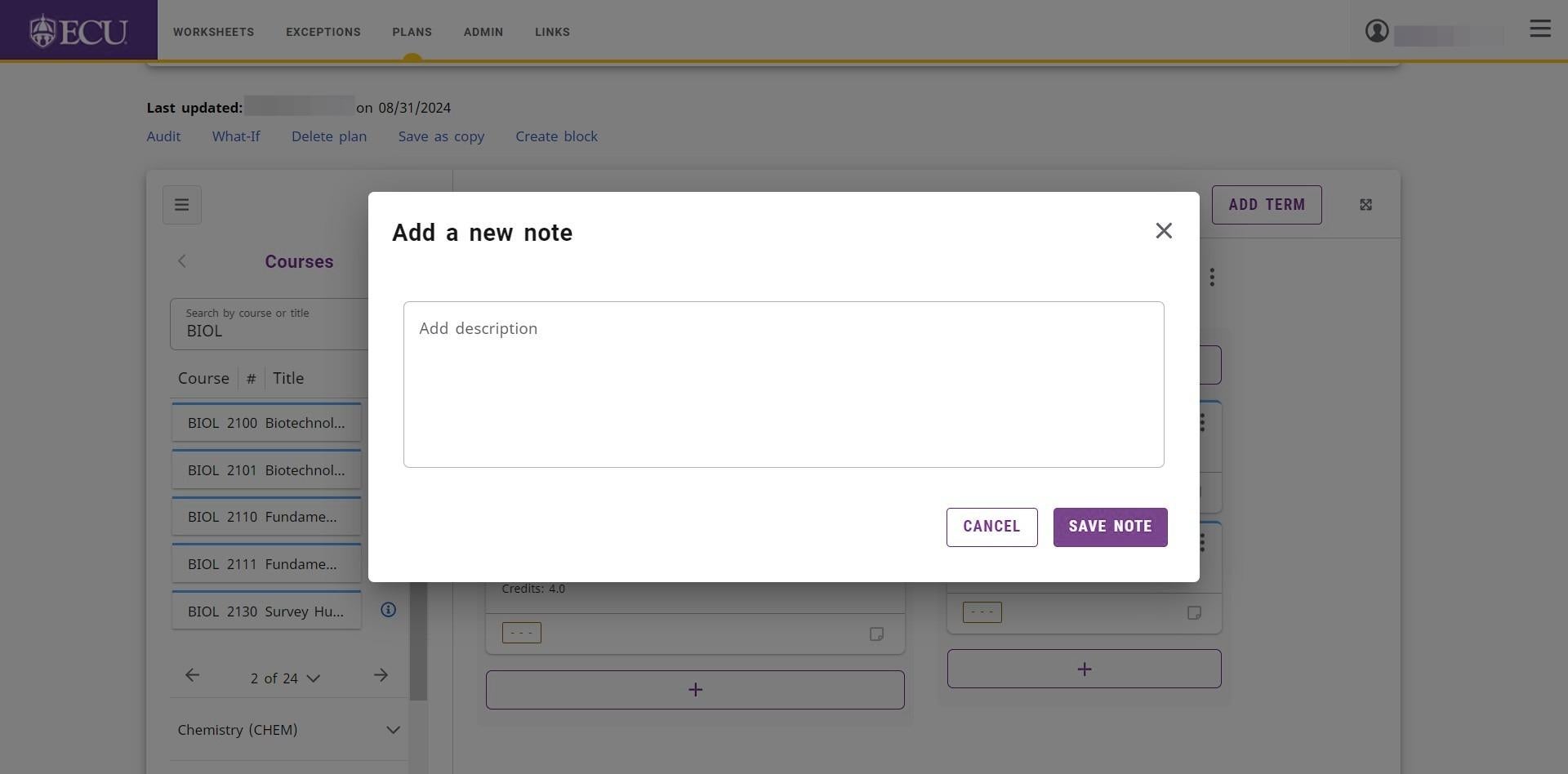
- Click the “SAVE NOTE” button.
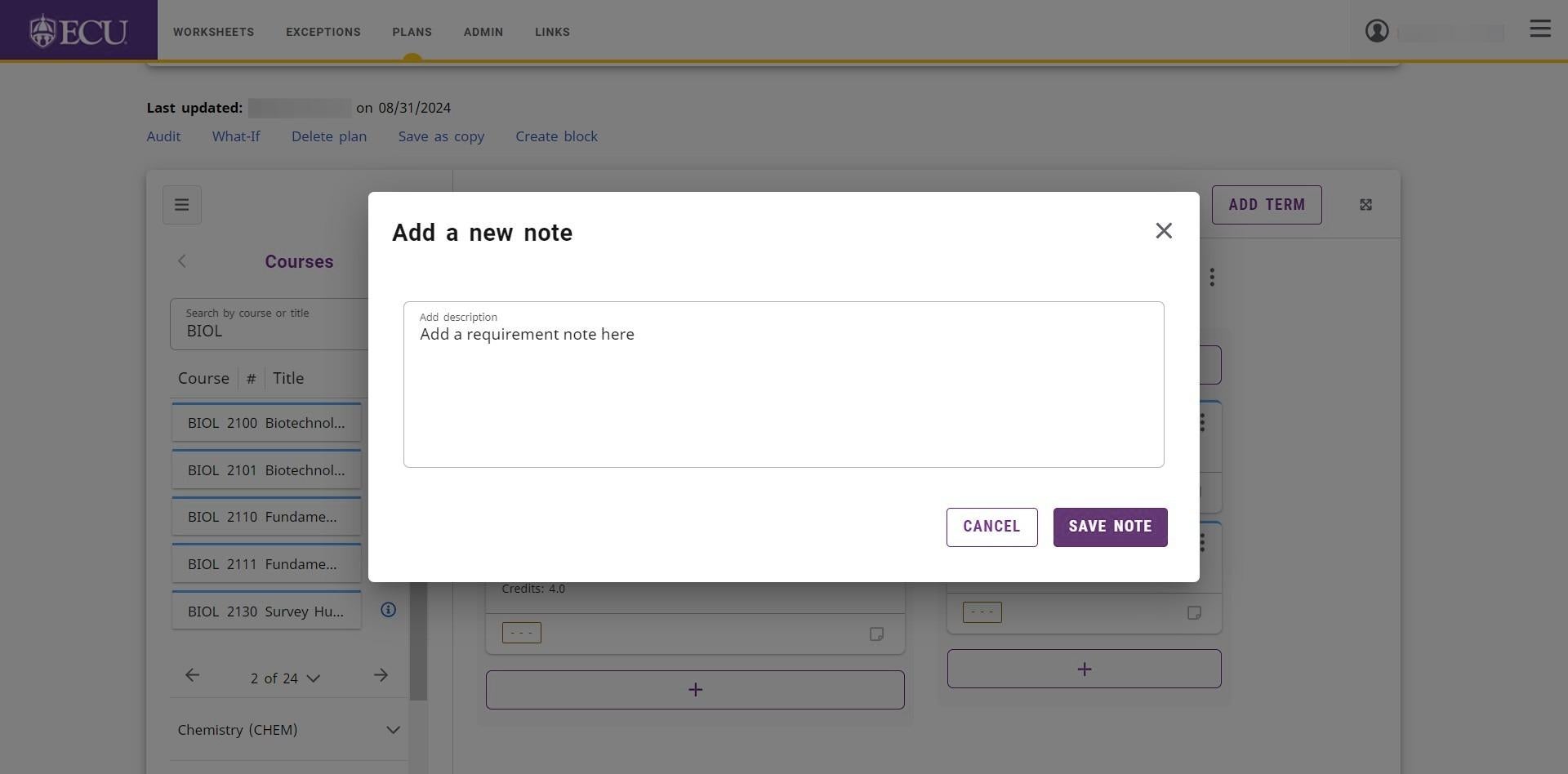
- Click the Close “X” icon to exit the Requirements Notes window.
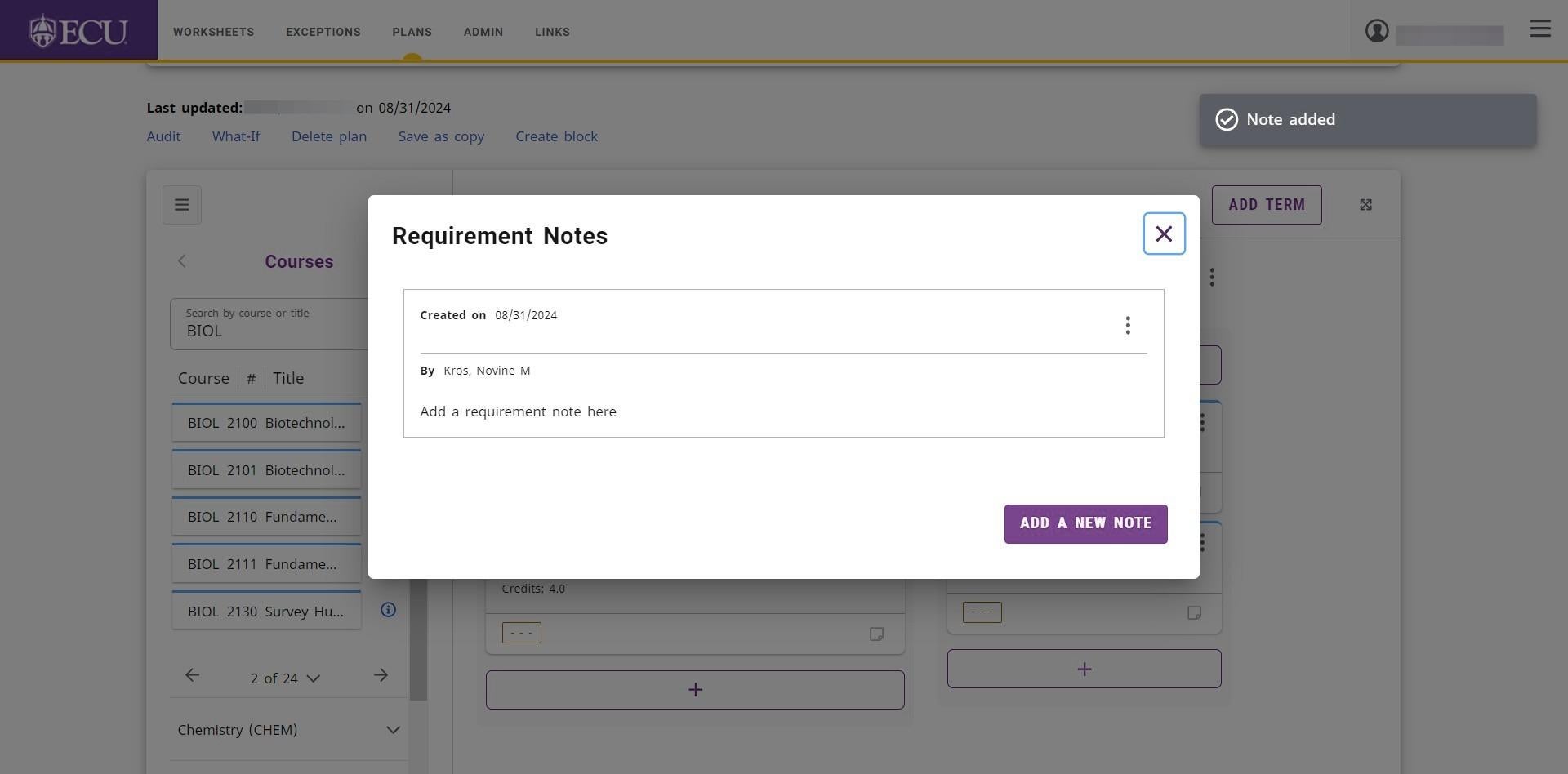
- Requirement Note icons highlighted in blue indicate a note exists.
