How to Add a Test Score from the Requirements Sidebar
By default, the Still Needed sidebar is displayed on the plan. Use the < or > to change the sidebar menu.
- Click the left navigation icon (<) to move to the Requirements sidebar menu.
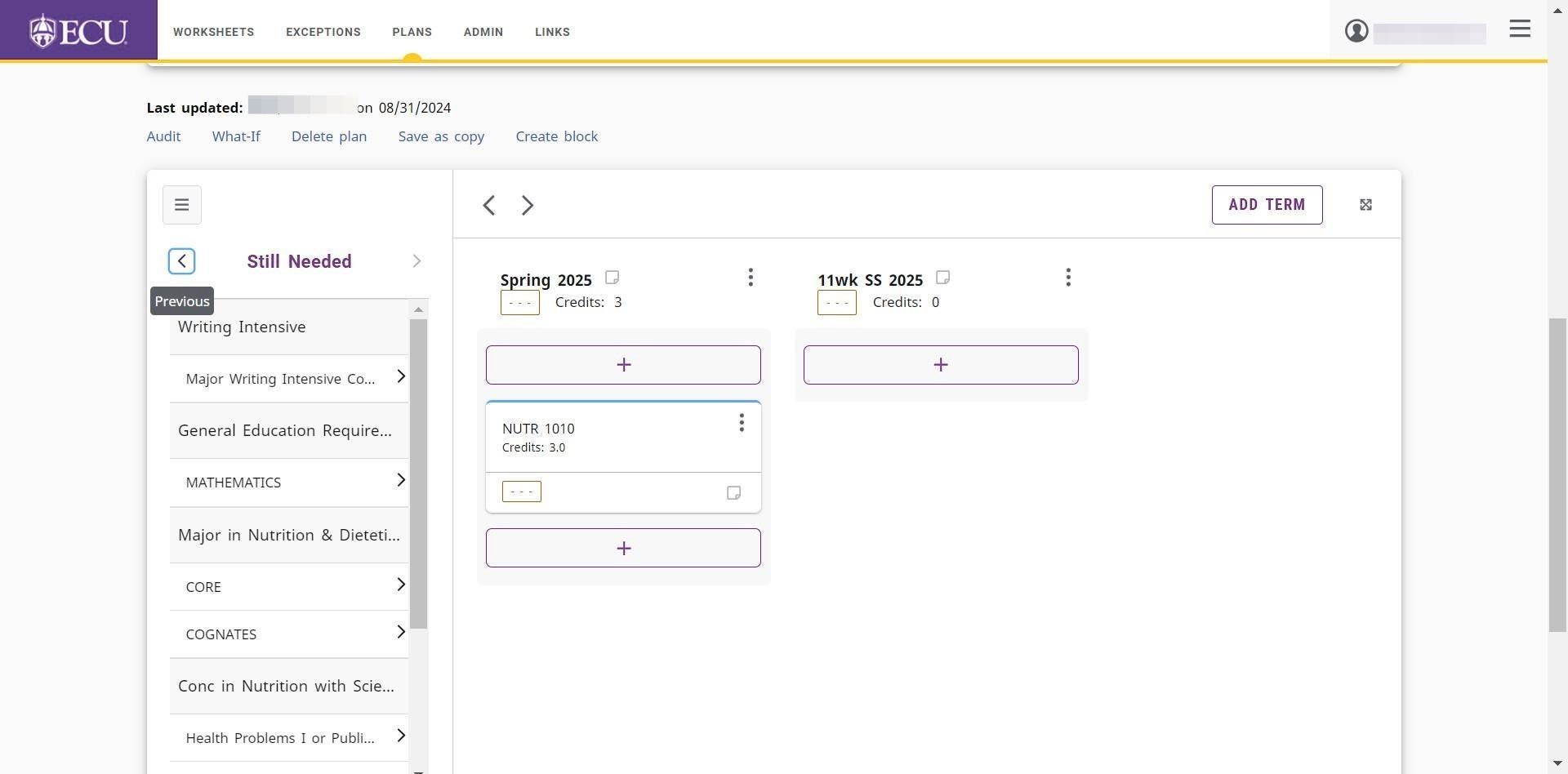
- Click the Test Score “+” requirement.
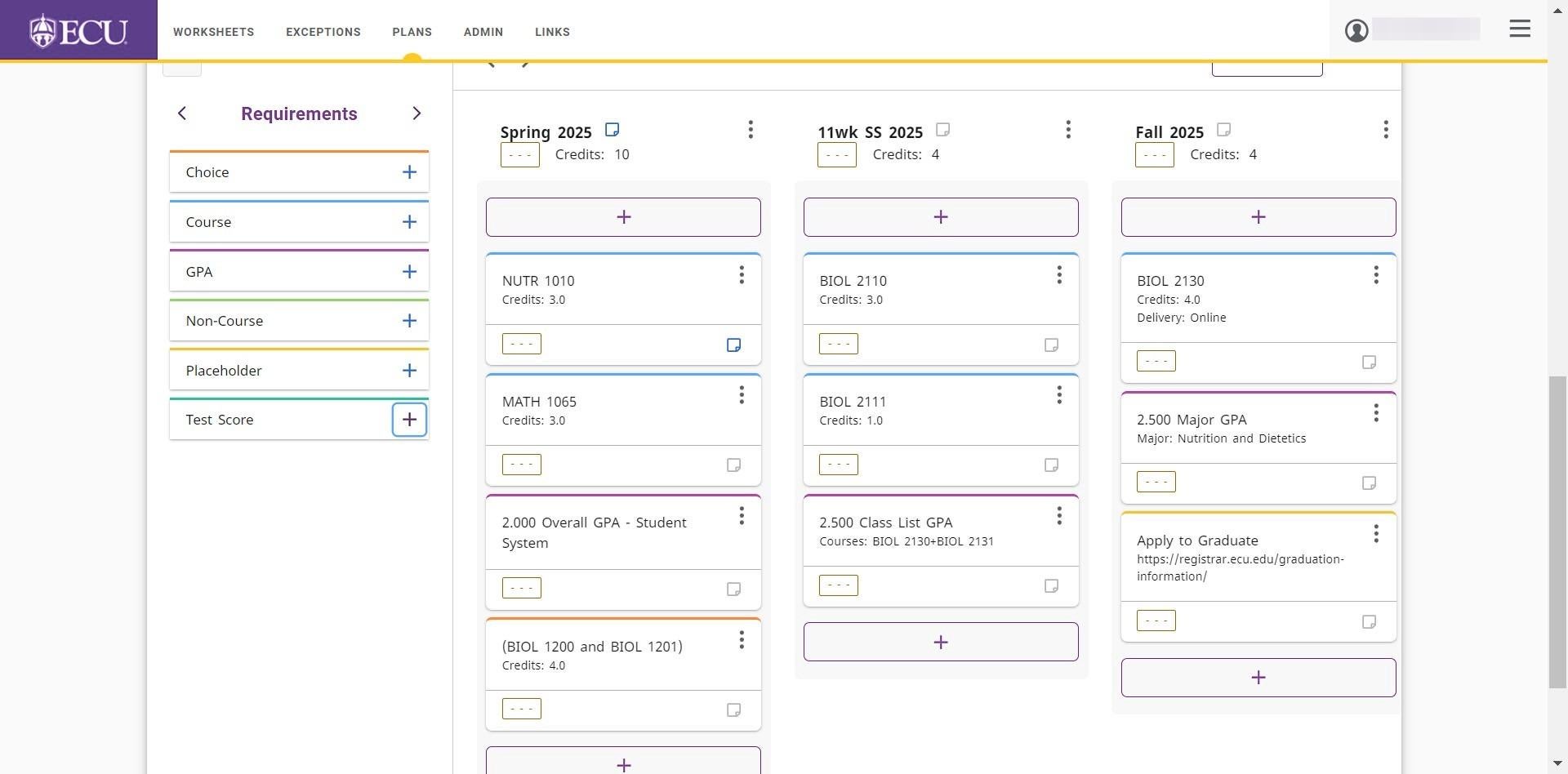
- Select the term from the “Term *” field.
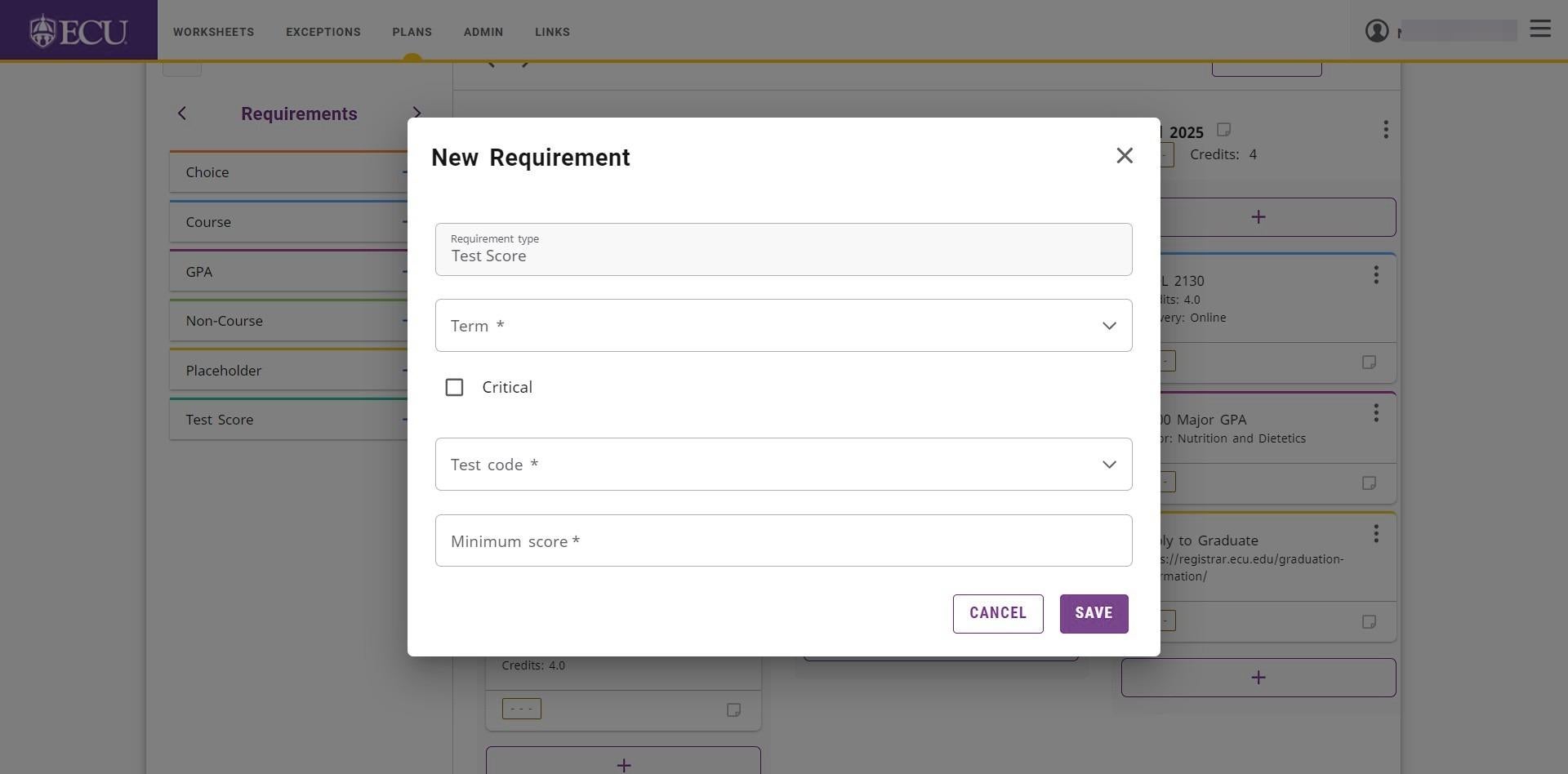
- Select the test from the “Test Code *” field.

- Enter the minimum score in the “Minimum score *” field.
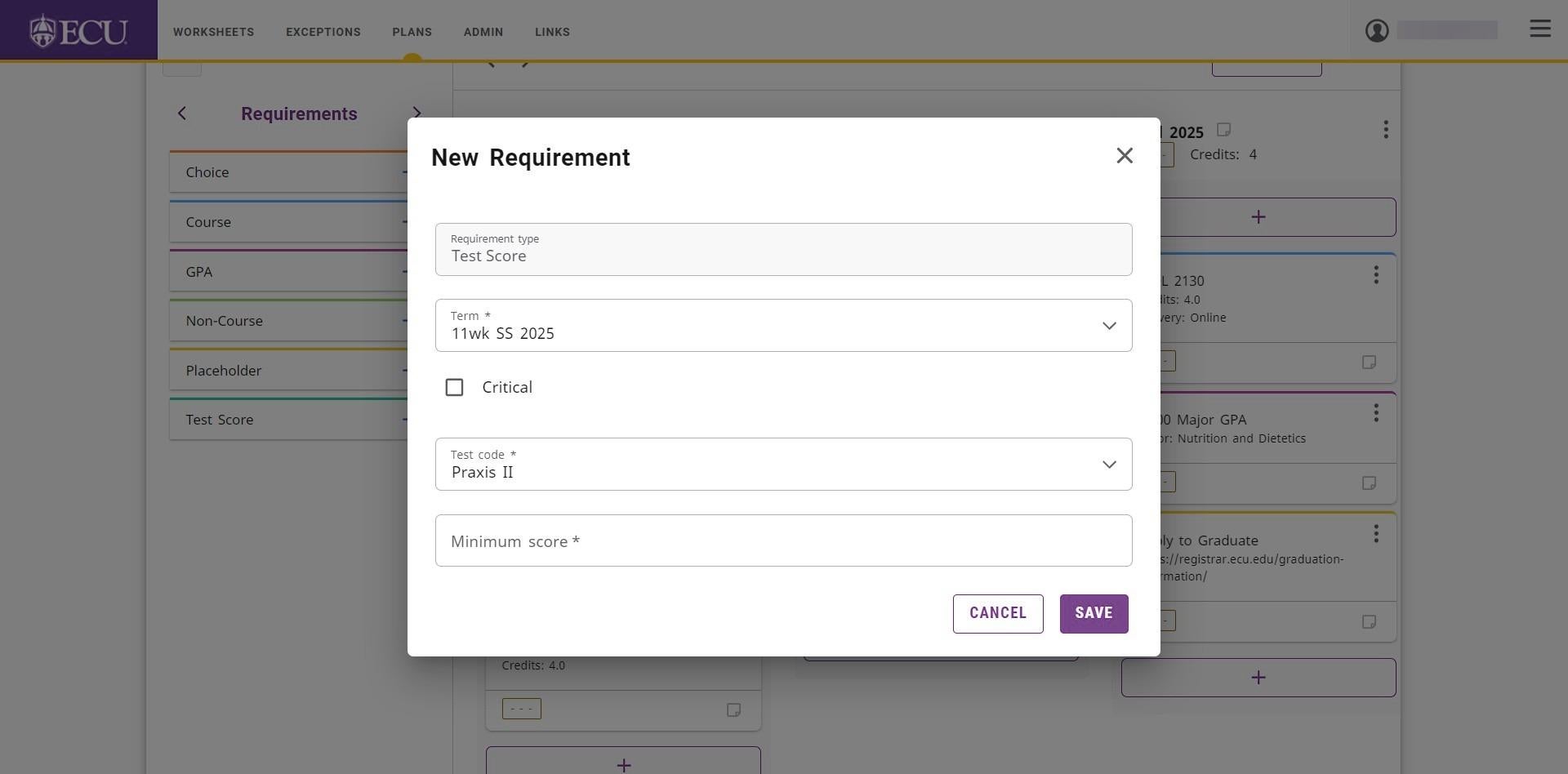
- Click the “SAVE” button.
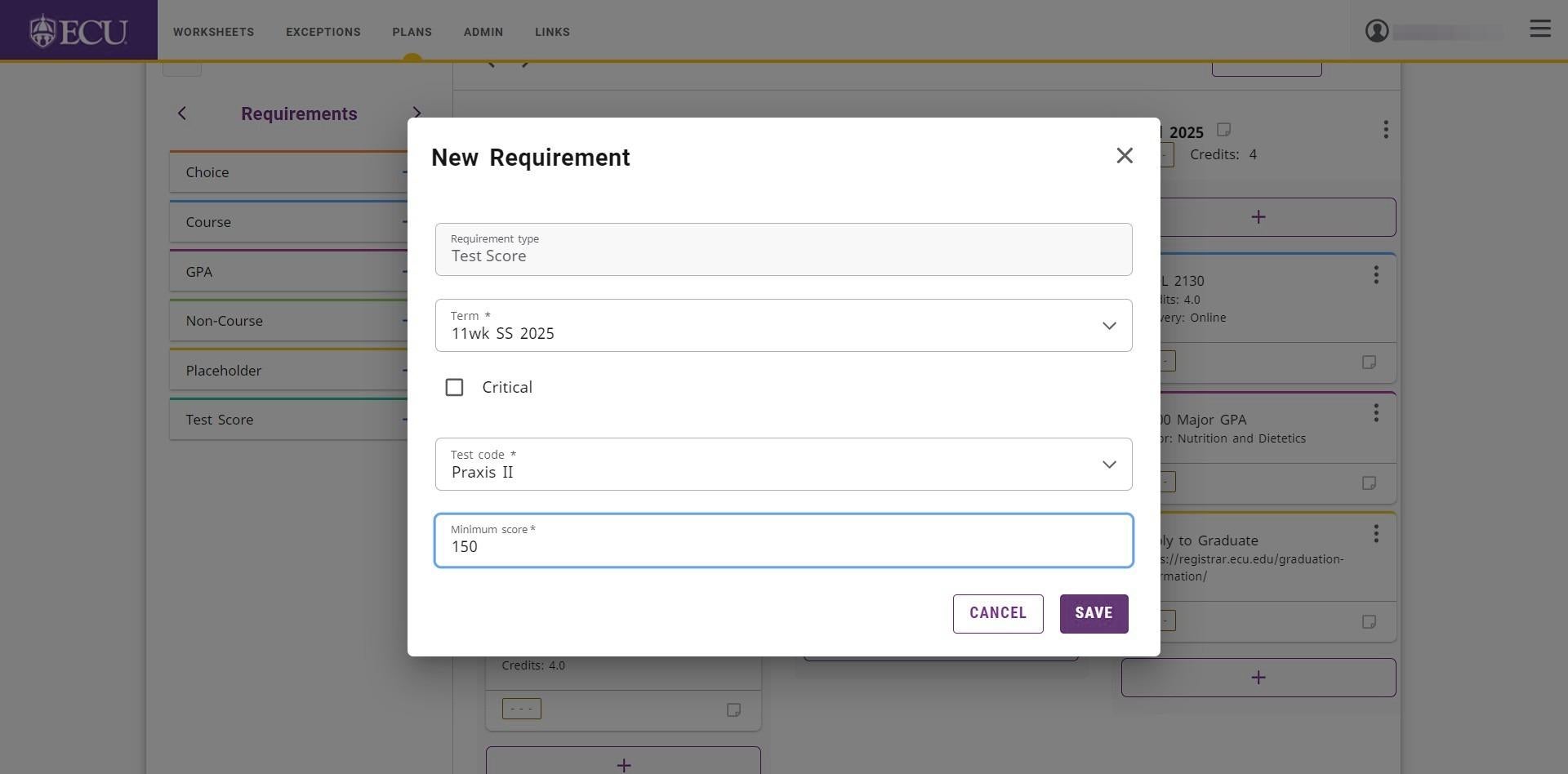
- The Test Score requirement is added to the student’s plan.
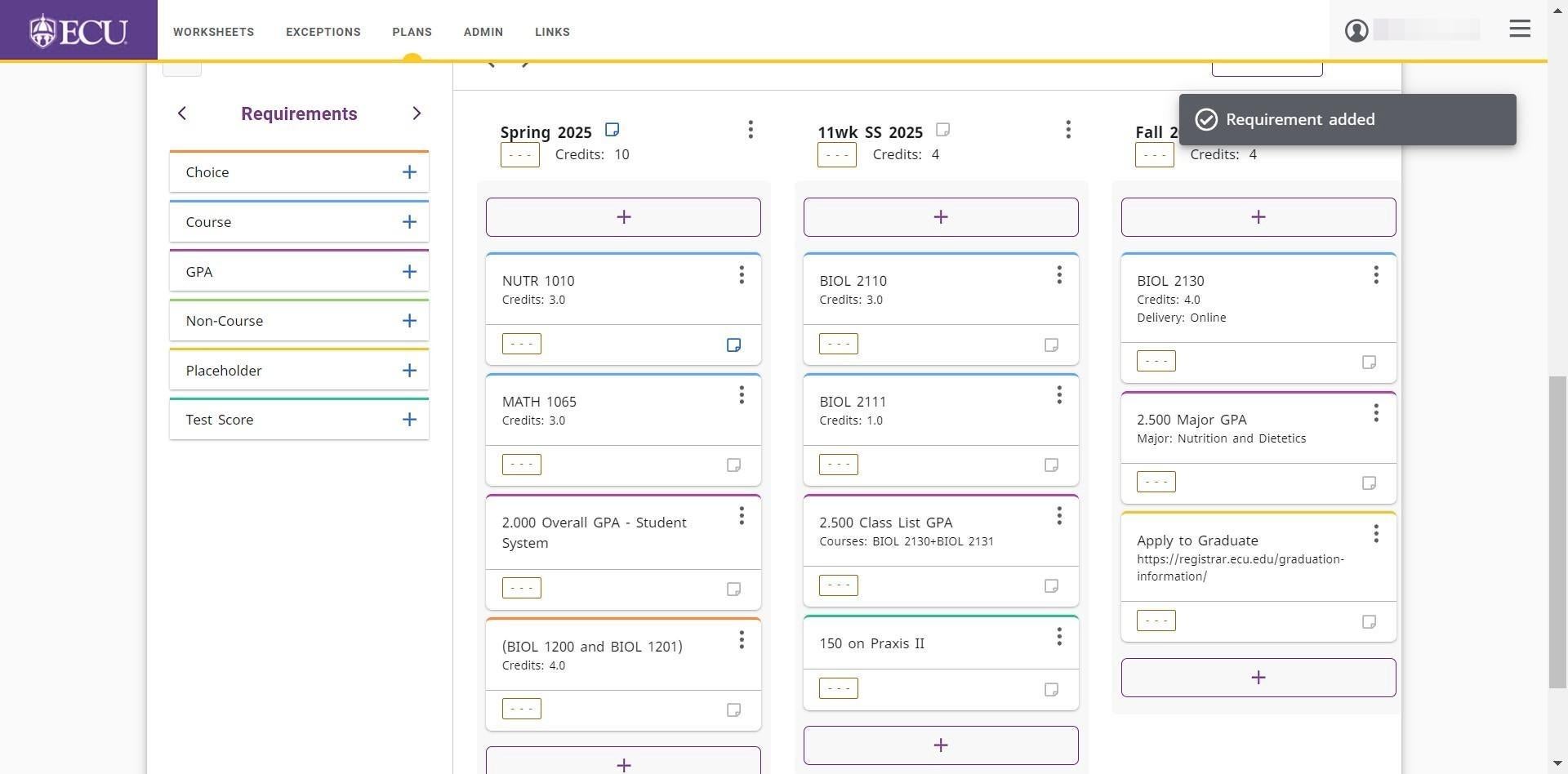
Plans are automatically saved. Do not click the “Save a Copy” link or you will create multiple plans.