How to Add Multiple Courses to a Term
- Click the “Add Requirements” button on the term.
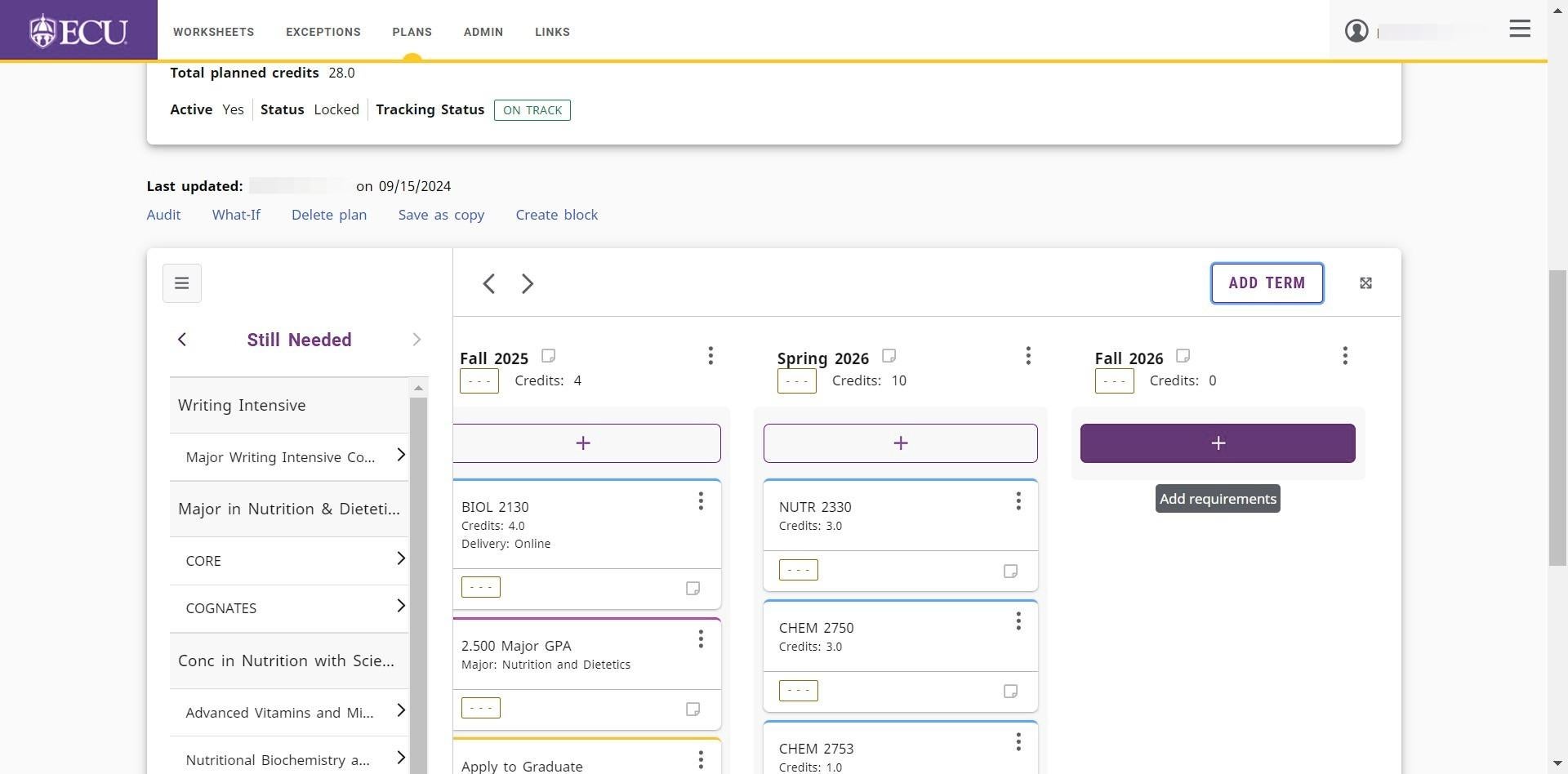
- Click the “Courses” link.
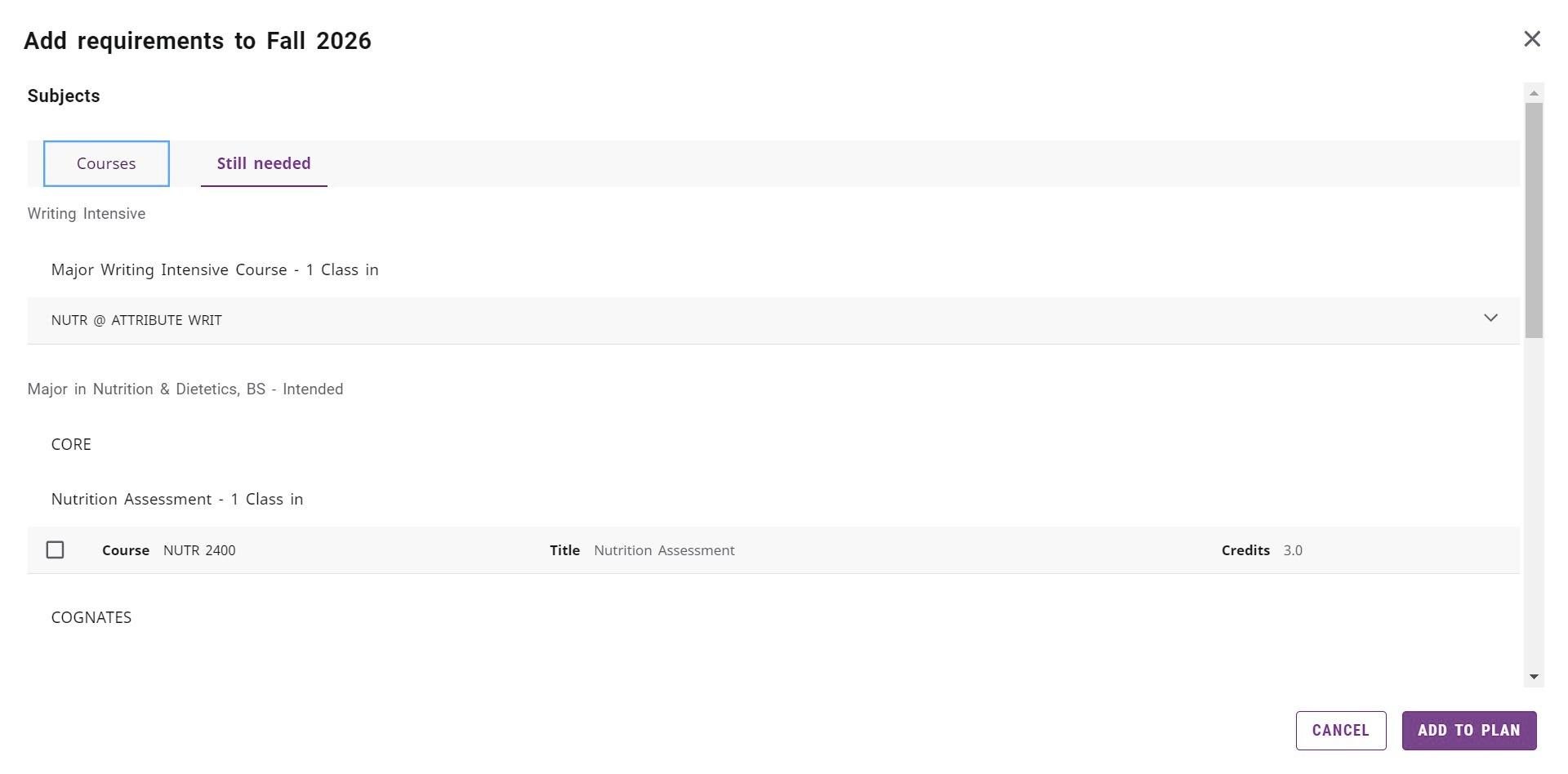
- Select a subject from the “Subjects” list to limit the classes displayed.
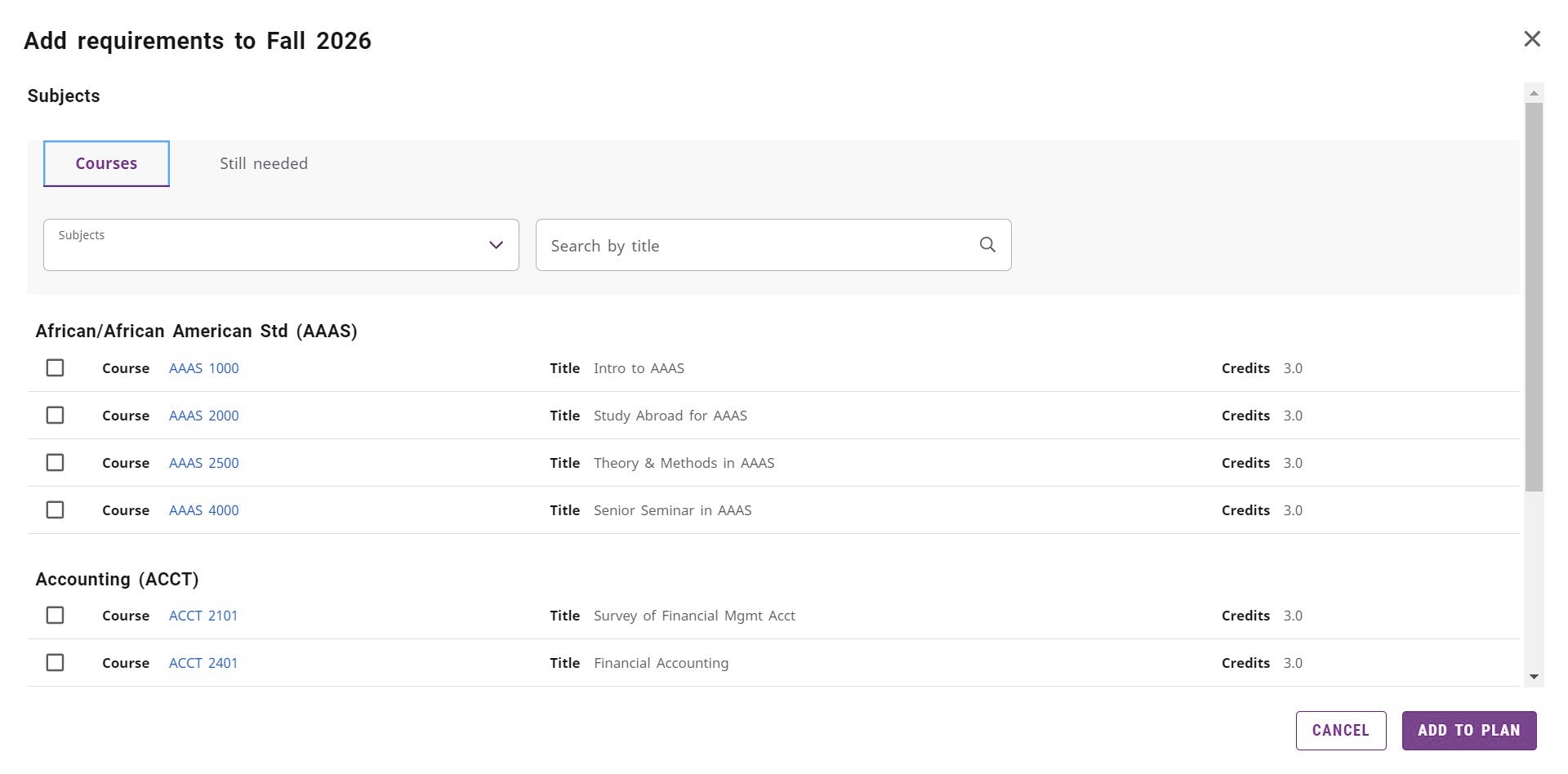
- Use the navigation icons to search for a particular course number.
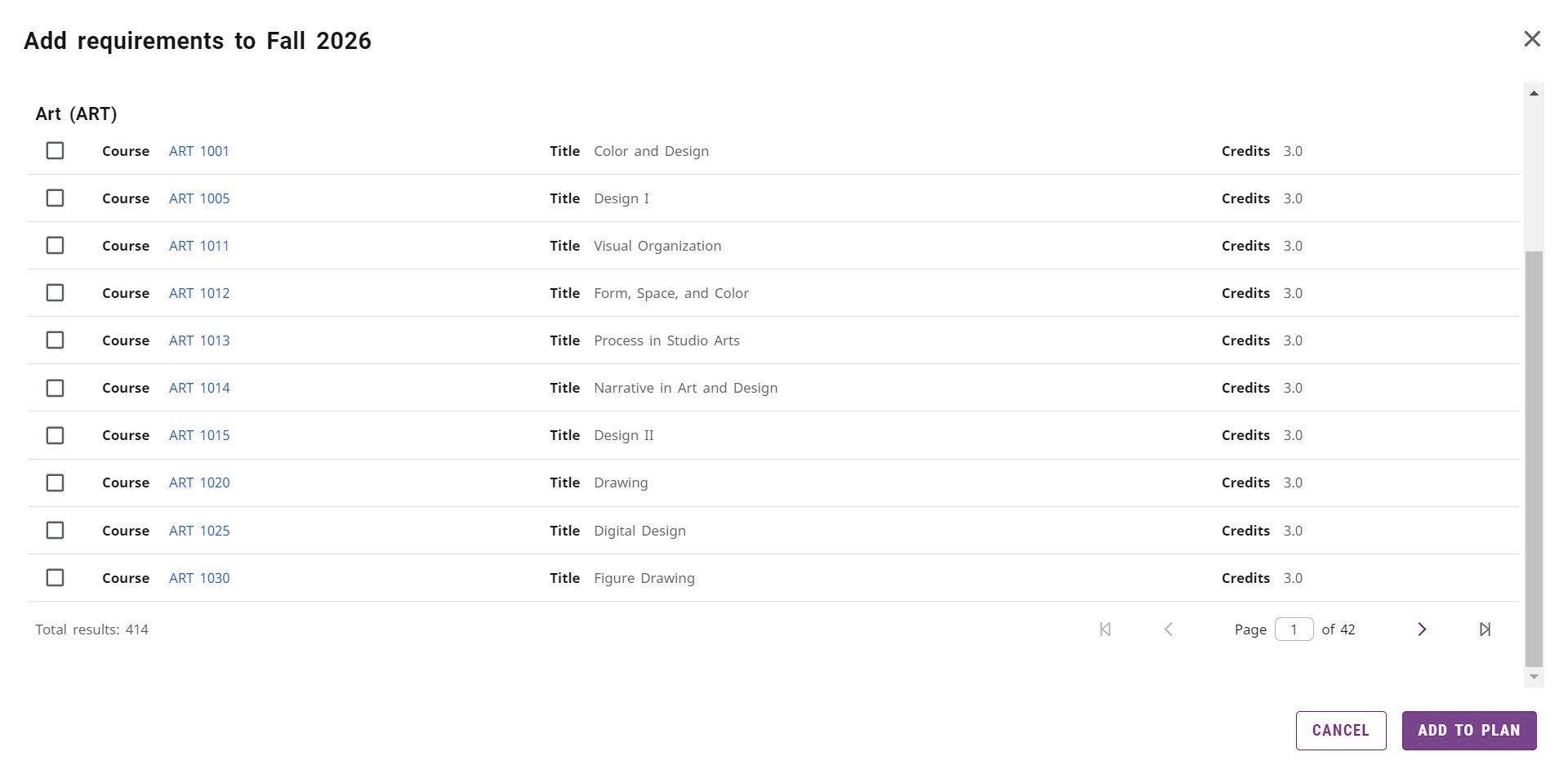
- Click the checkbox next to the courses you want to add to the term.
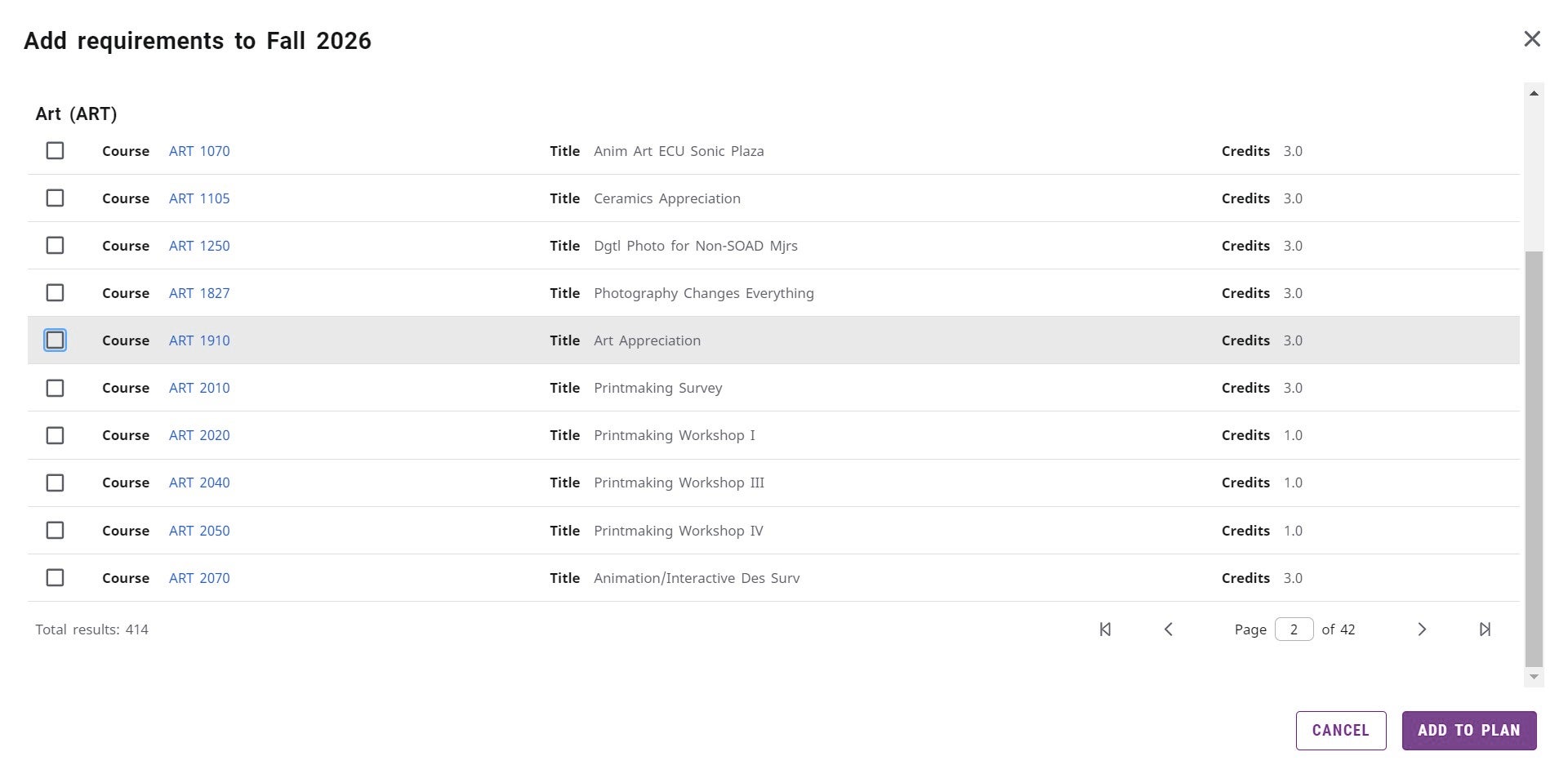
- The courses that were selected will be displayed at the bottom of the screen, to the left of the “ADD TO PLAN” button. Click the X on the course to remove it from the selection list.
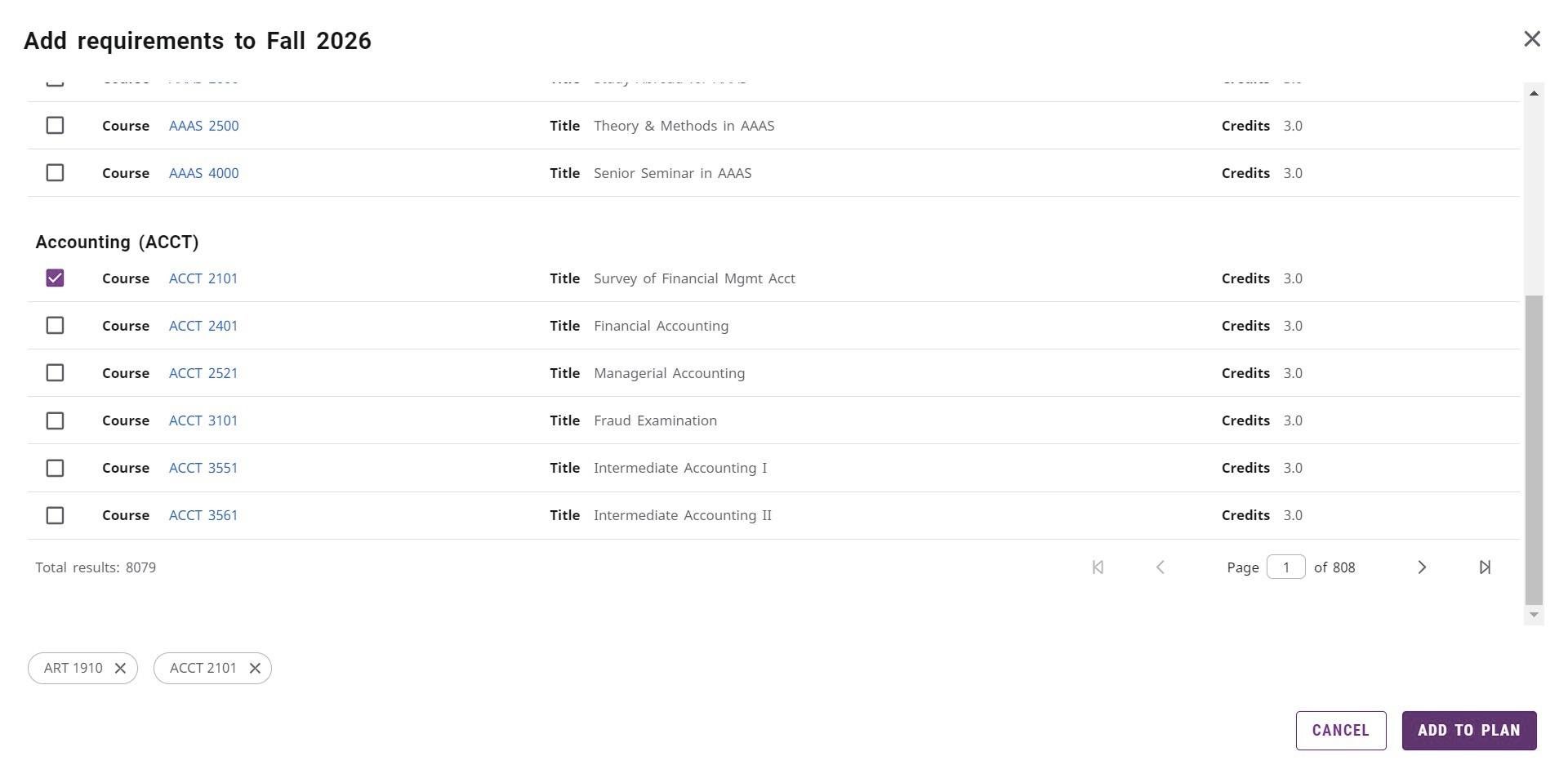
- Click the “ADD TO PLAN” button.
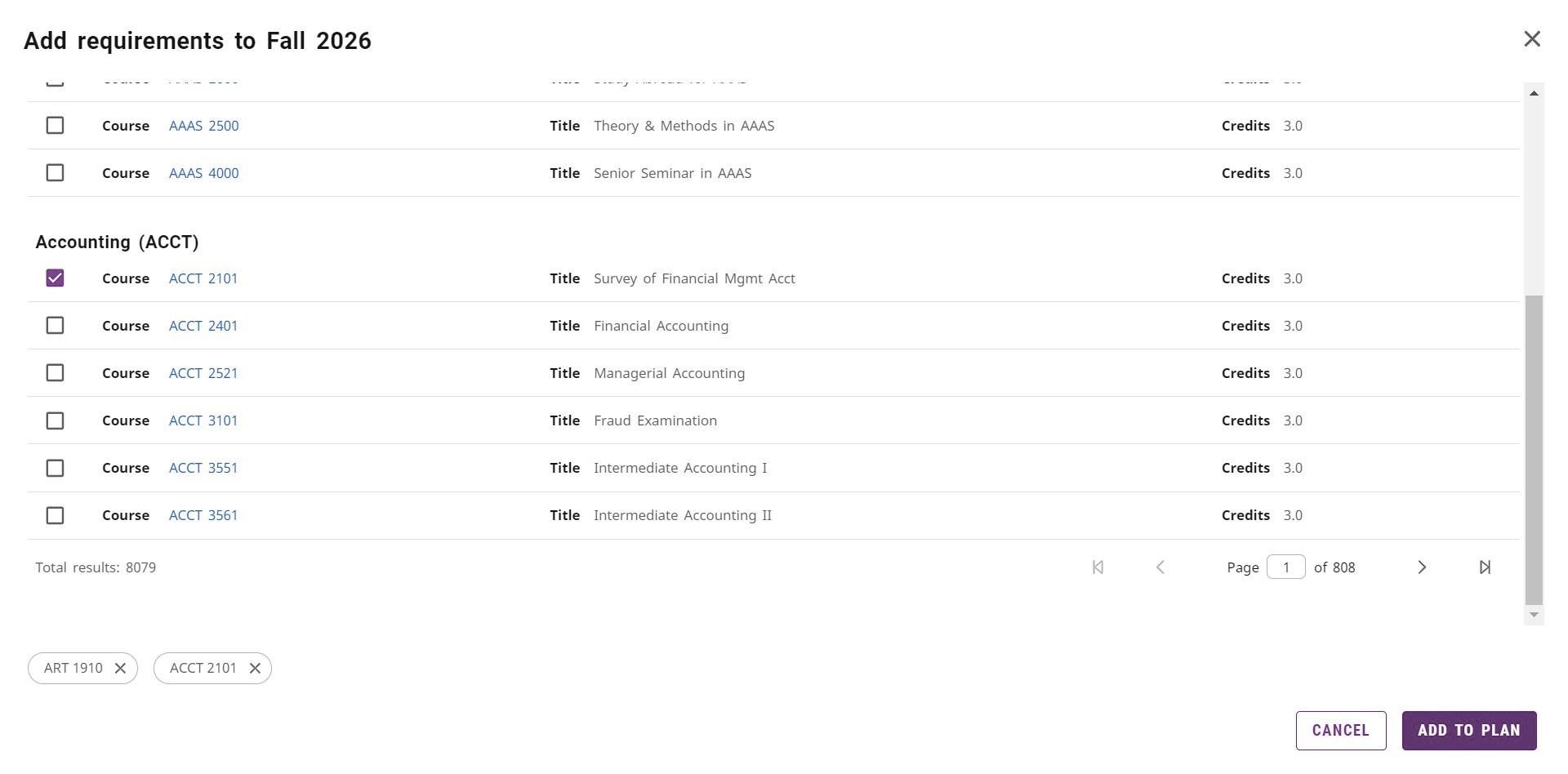
- The multiple courses are added to the student’s plan.
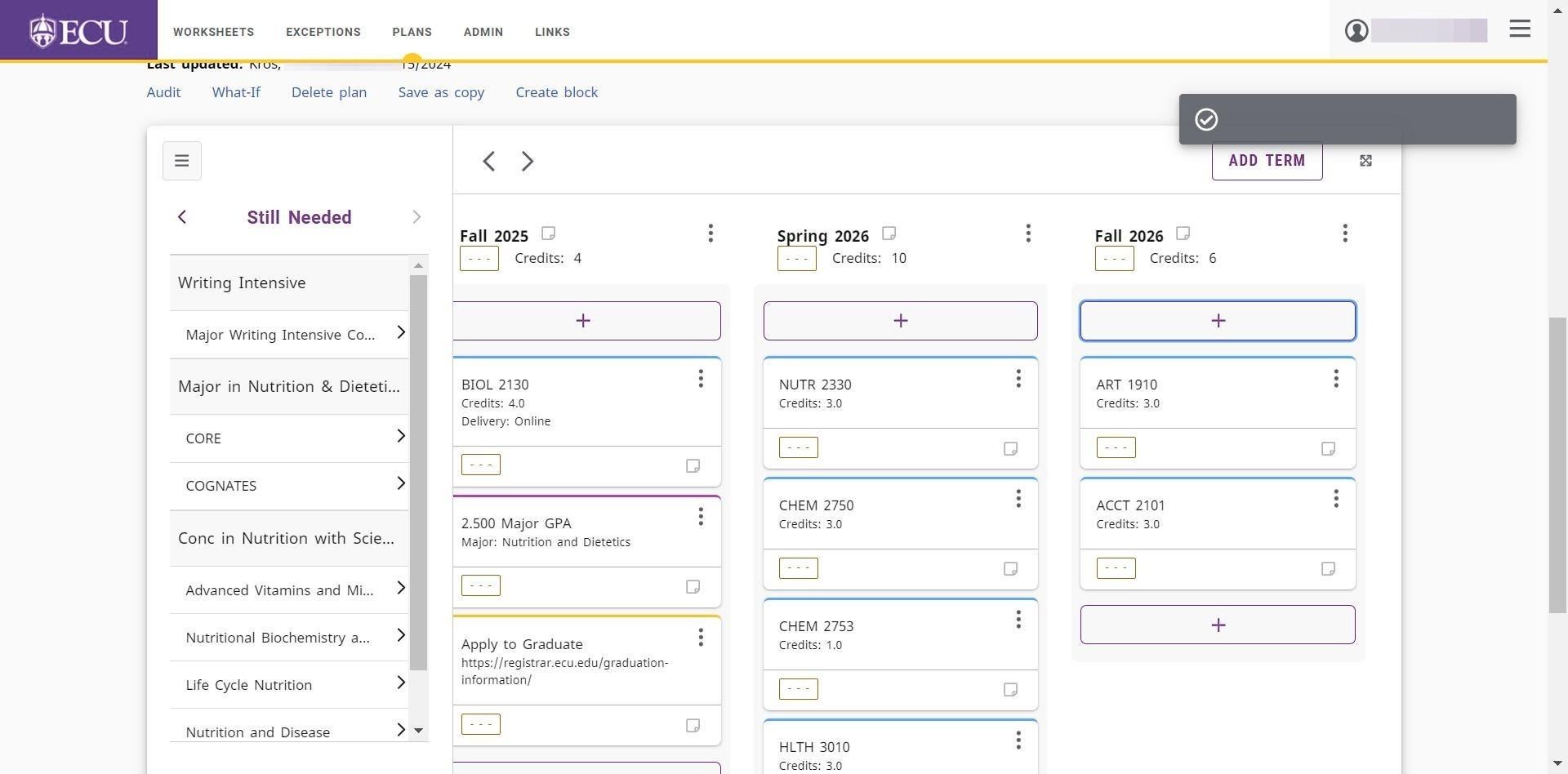
Plans are automatically saved. Do not click the “Save a Copy” link or you will create multiple plans.