How to Add Multiple Still Needed Courses to a Term
- Click the “Add Requirements” button on the term.
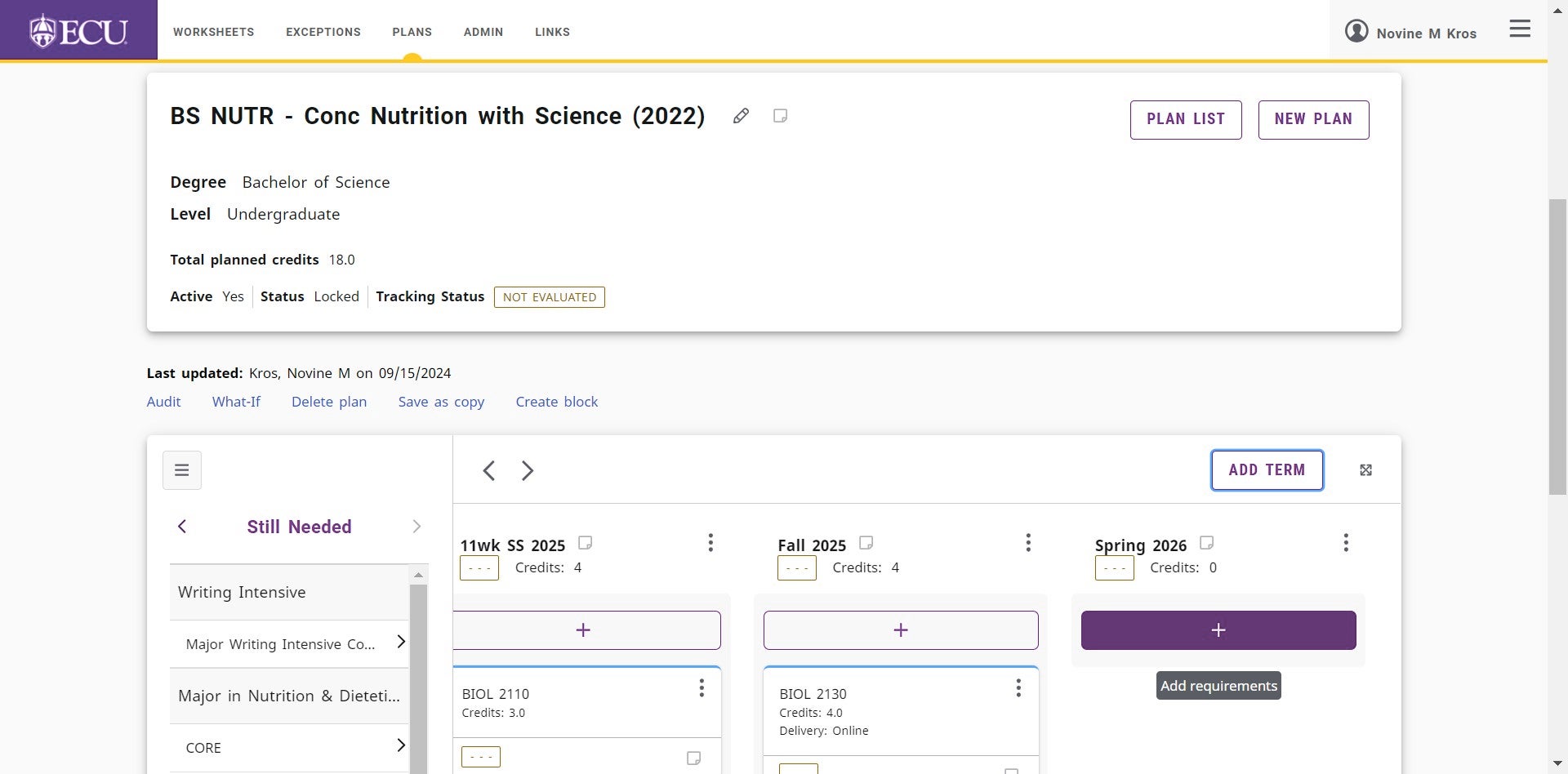
- The Still needed list is displayed by default.
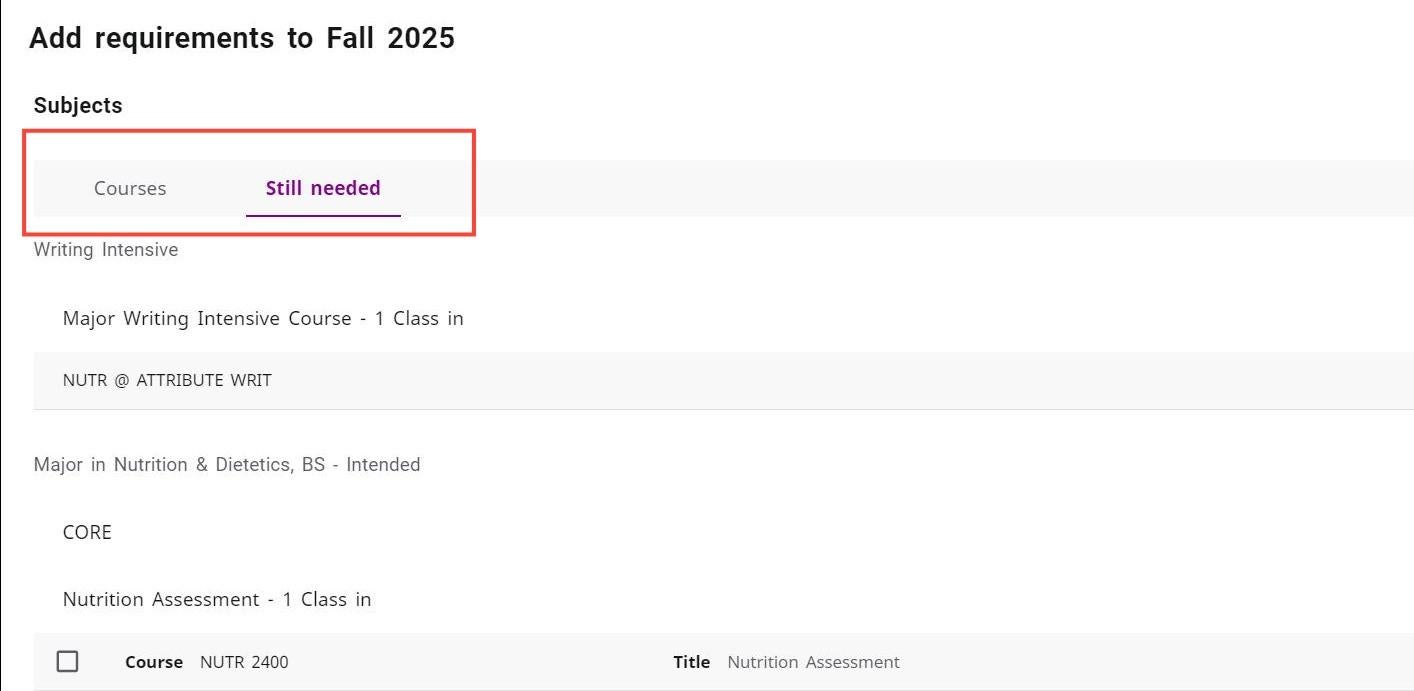
- Click the checkbox next to the courses you want to add to the term.
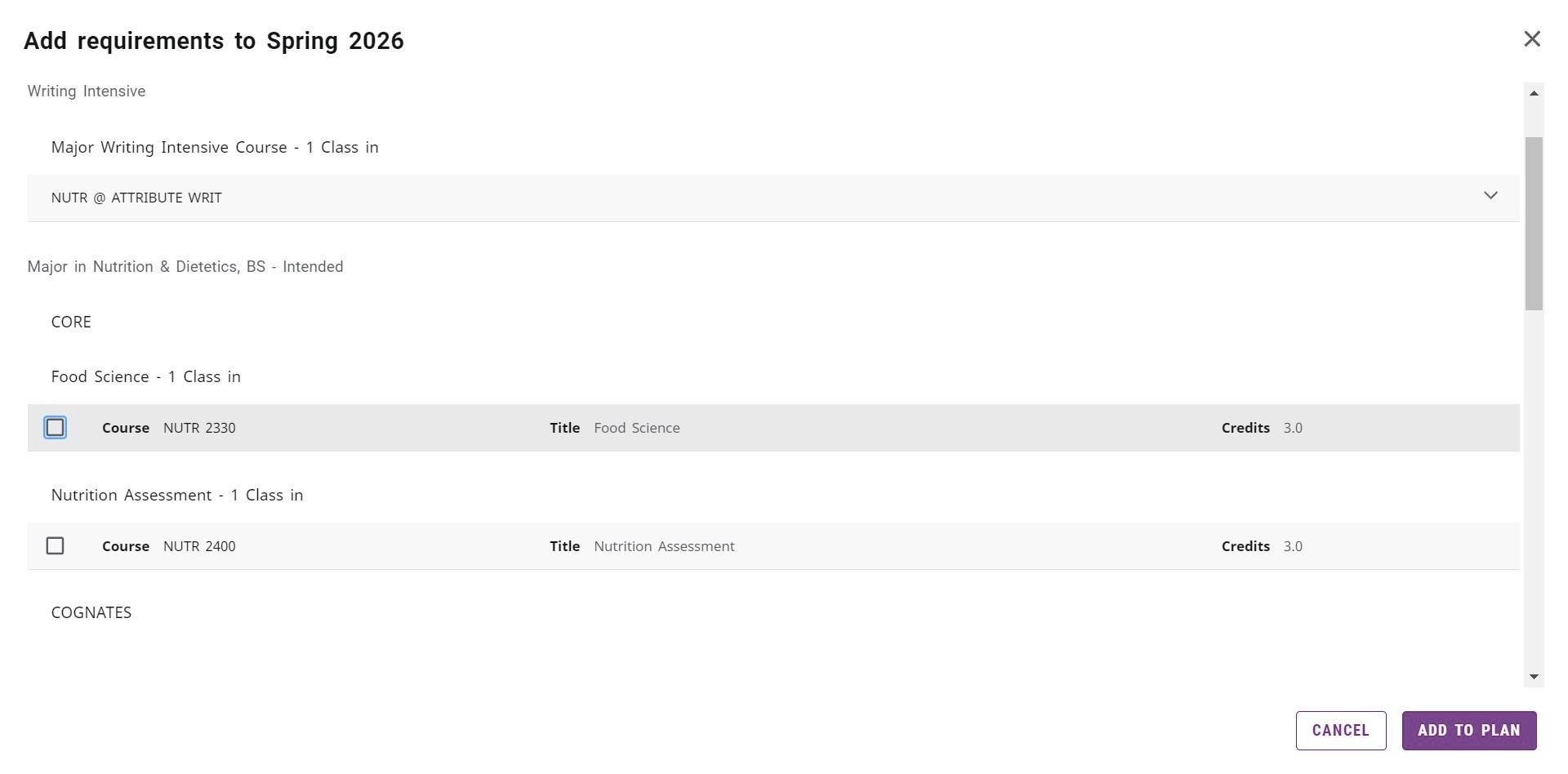
- The courses that were selected will be displayed at the bottom of the screen, to the left of the “ADD TO PLAN” button. Click the X on the course to remove it from the selection list.
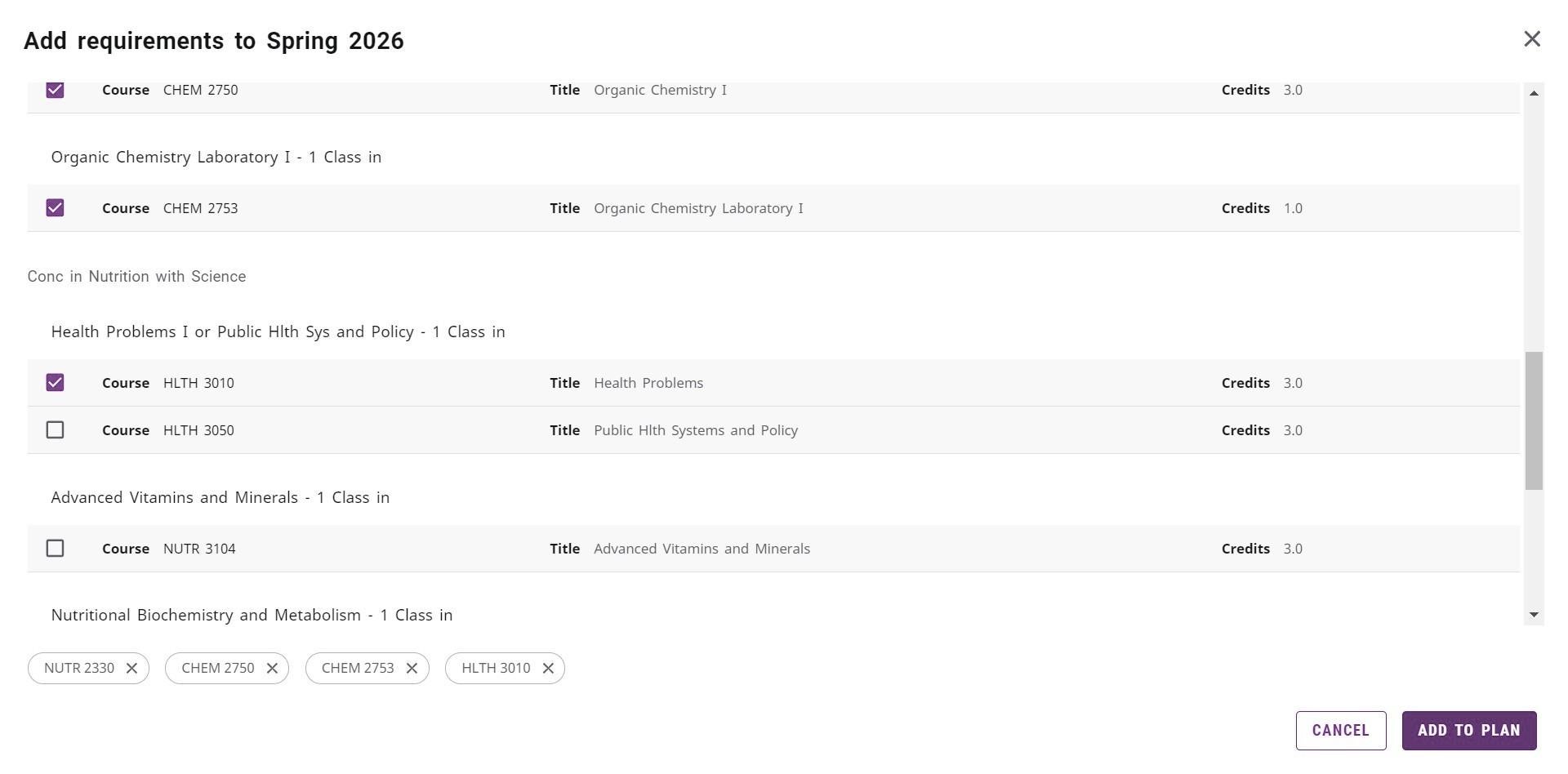
- Click the “ADD TO PLAN” button.
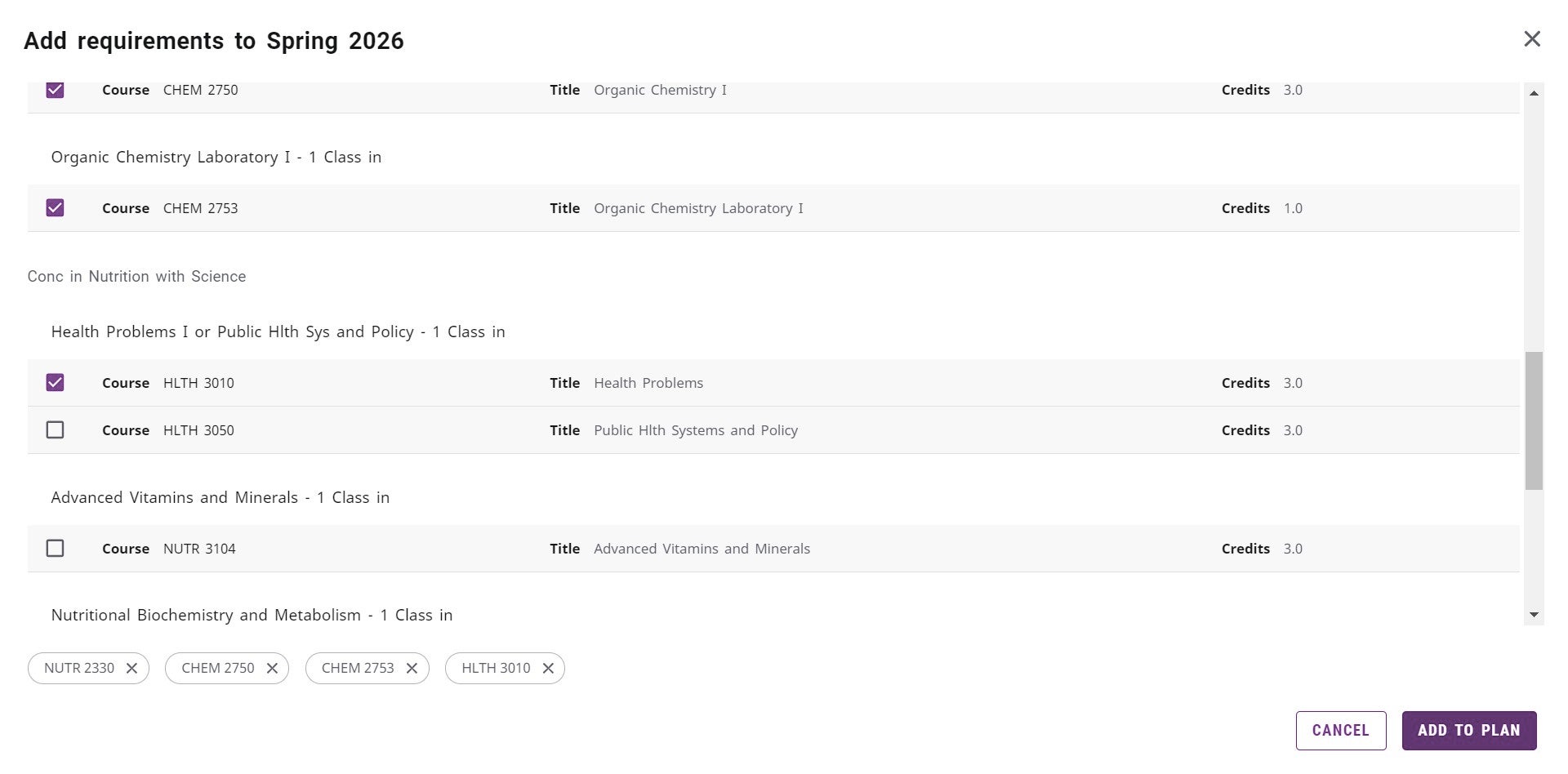
- The multiple Still Needed courses are added to the student’s plan.
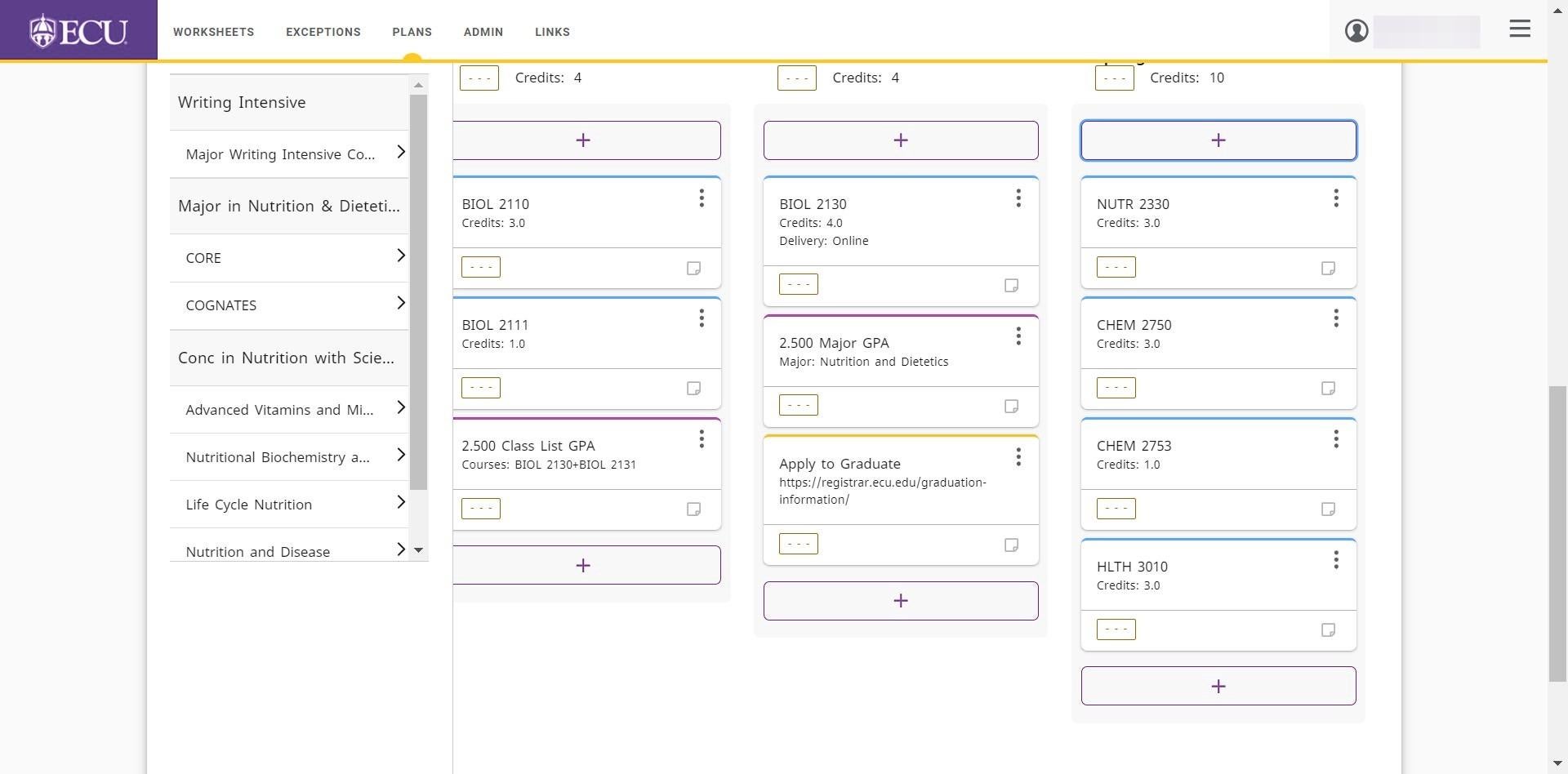
Plans are automatically saved. Do not click the “Save a Copy” link or you will create multiple plans.