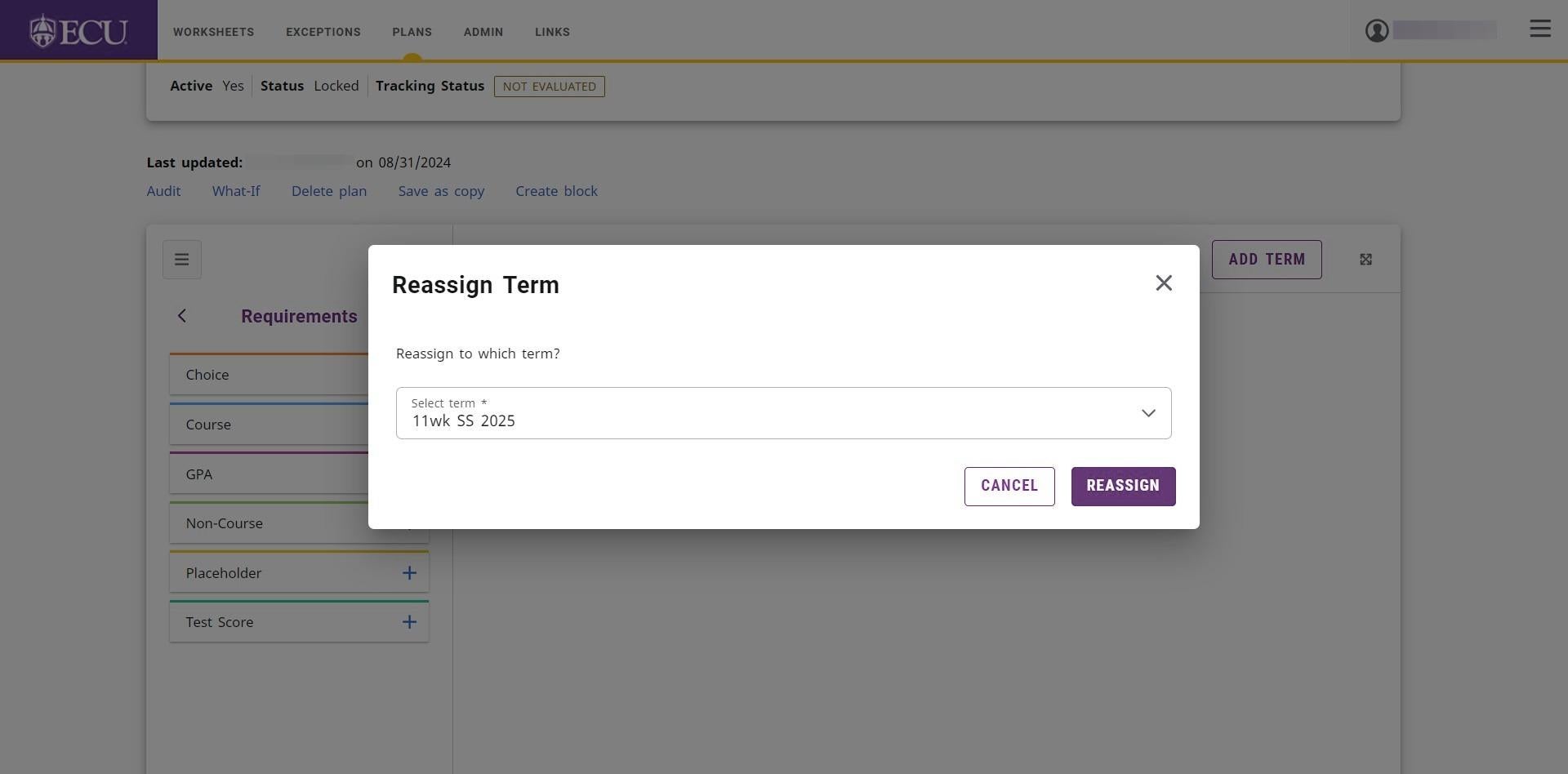How to Reassign a Term
All requirements on a term can be moved to another term by selecting Reassign this term. After clicking Reassign, the term and its requirements will be moved to the correct chronological position on the plan.
- Click the “More” icon on the term you wish to reassign.
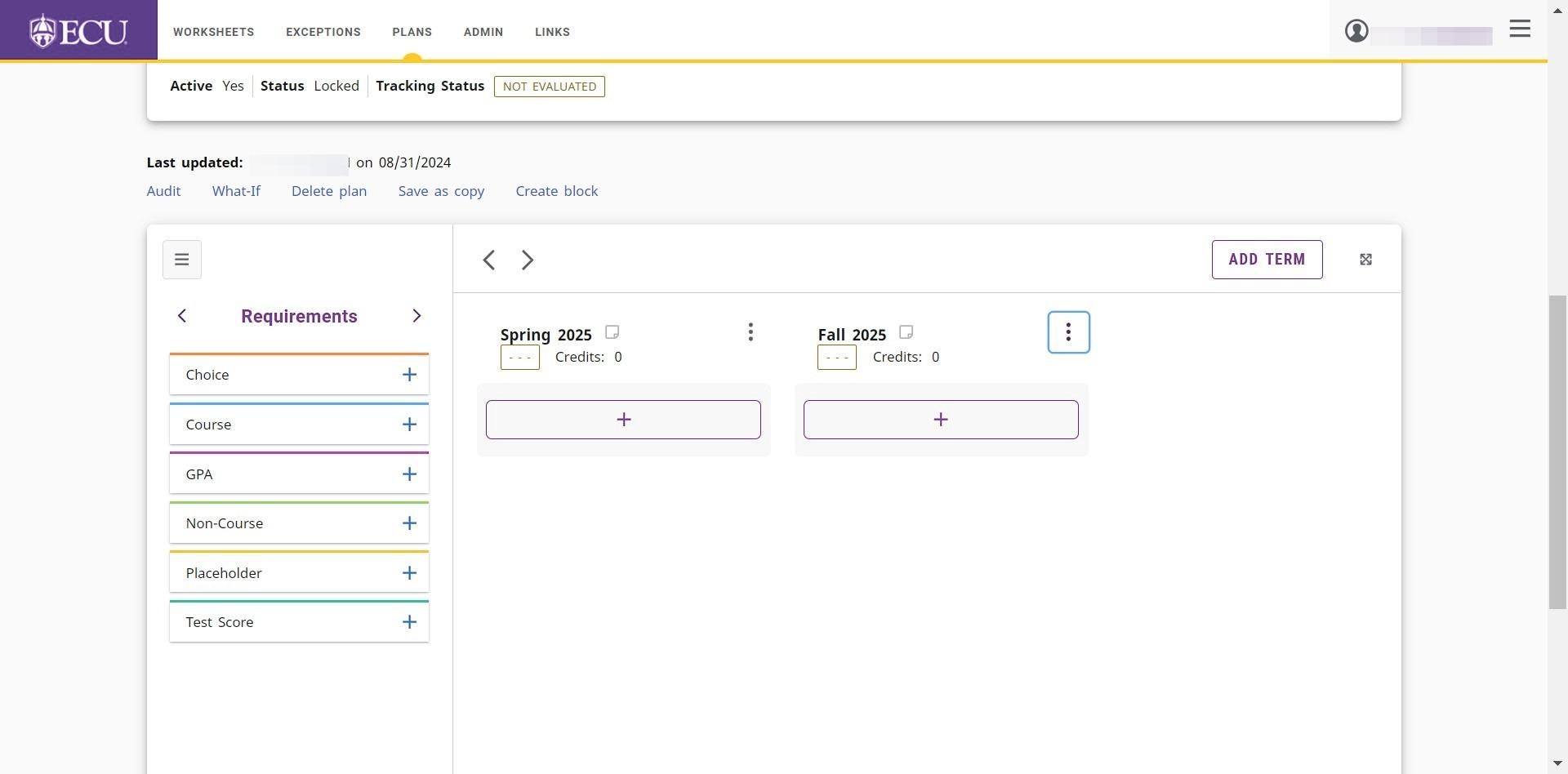
- Select the “Reassign this term” option.
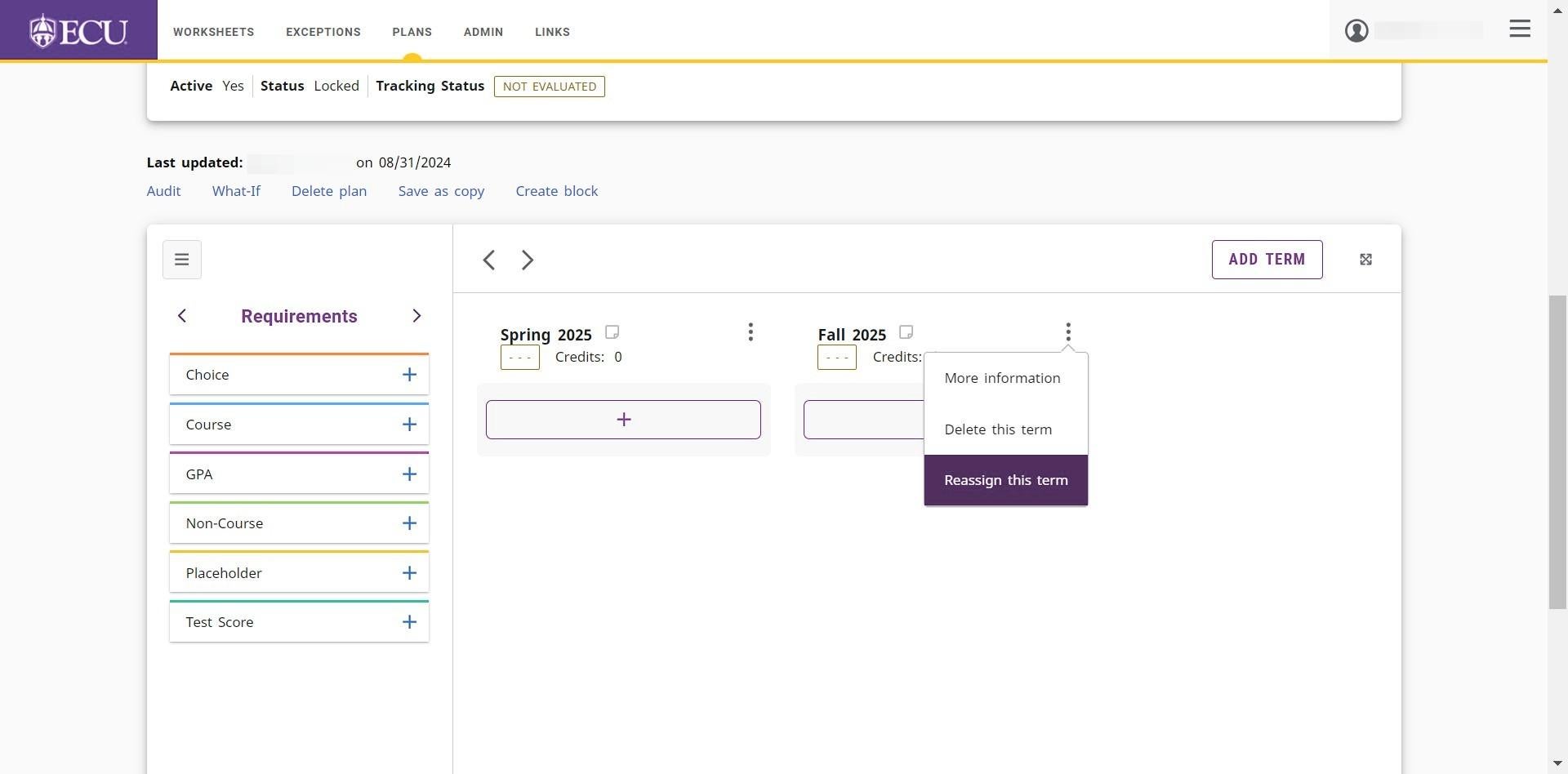
- Click the “Select term” drop down menu icon.
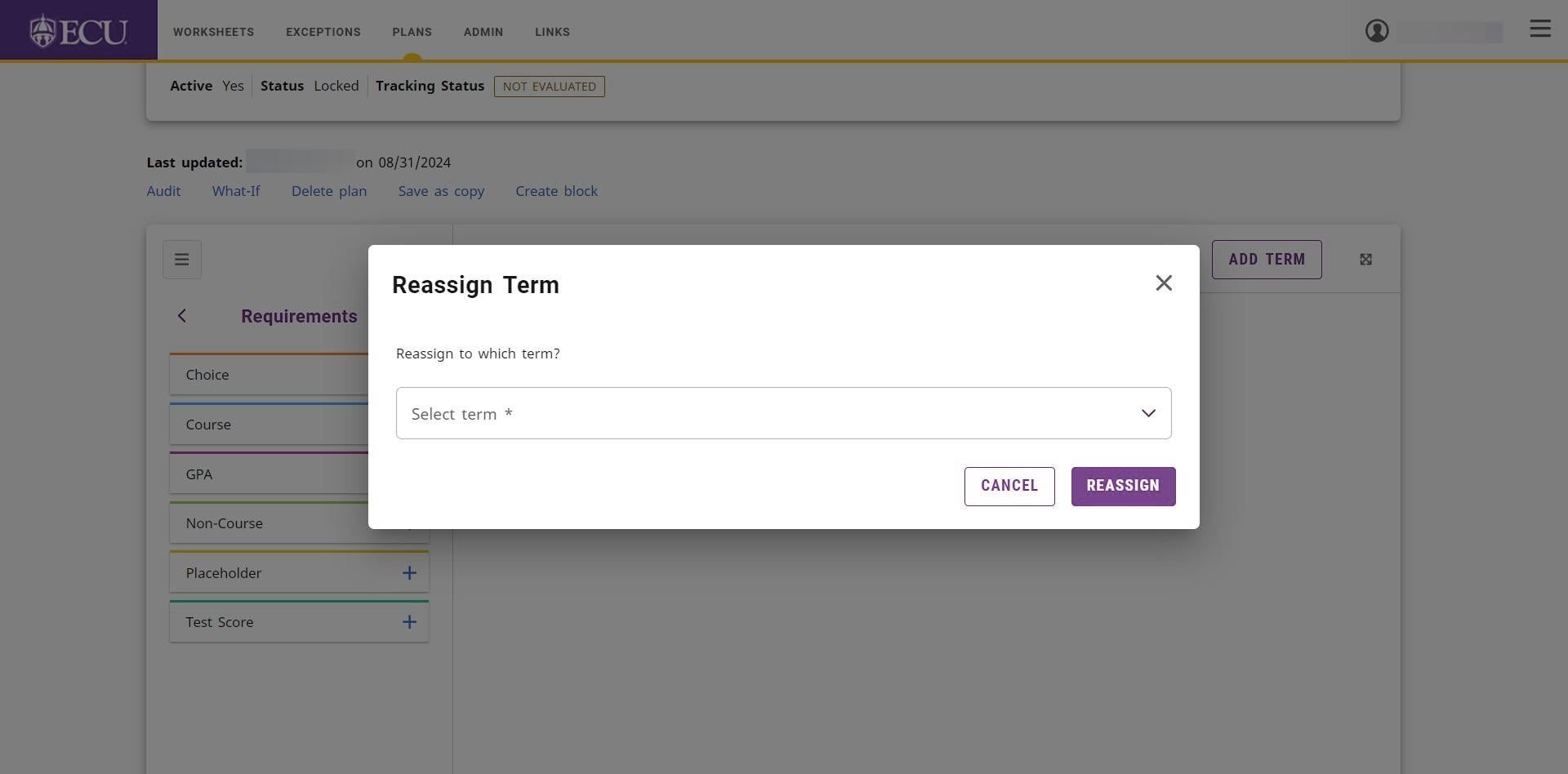
- Select the term you wish to reassign the term selection to.
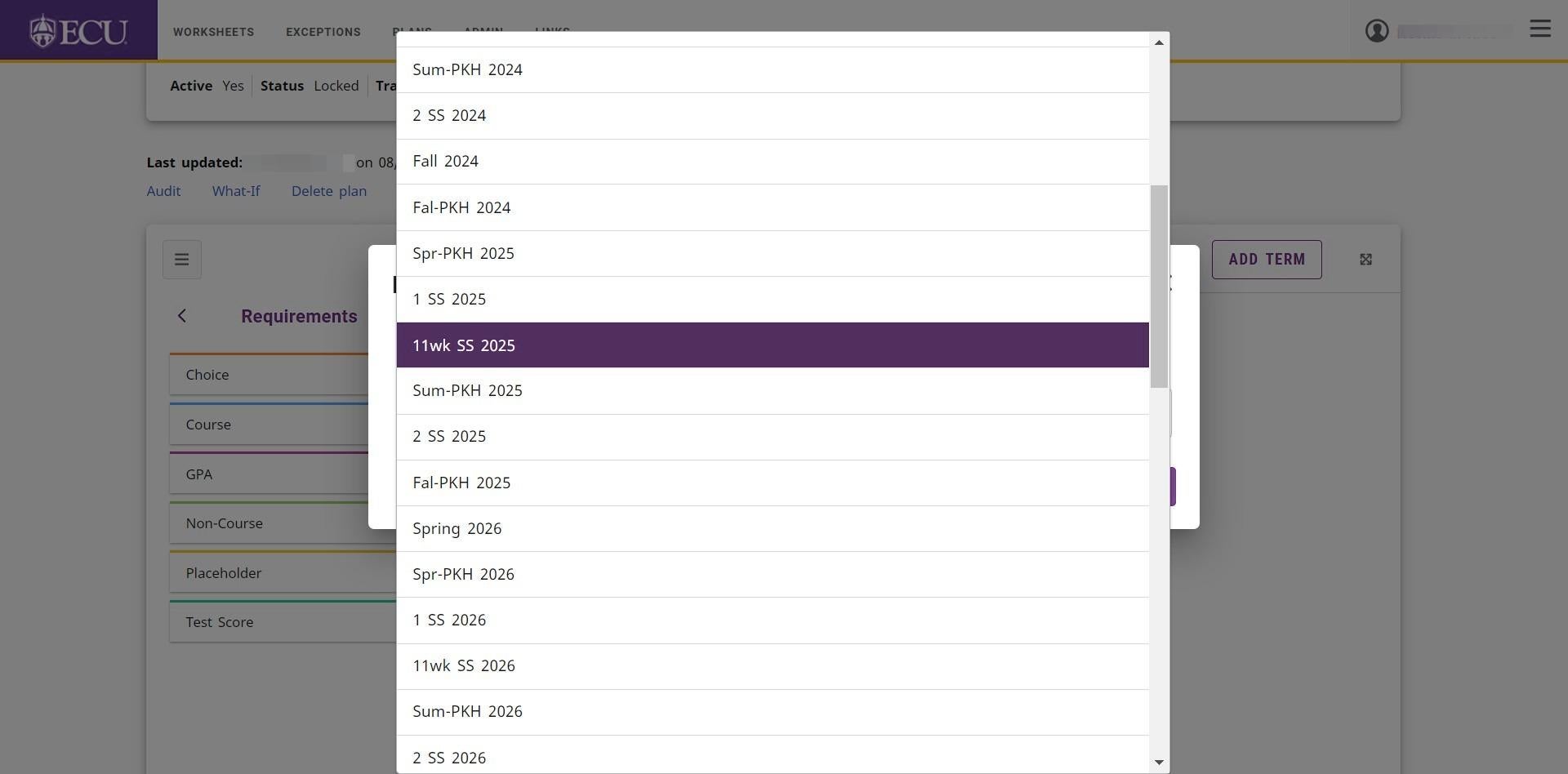
- Click the “REASSIGN” button.