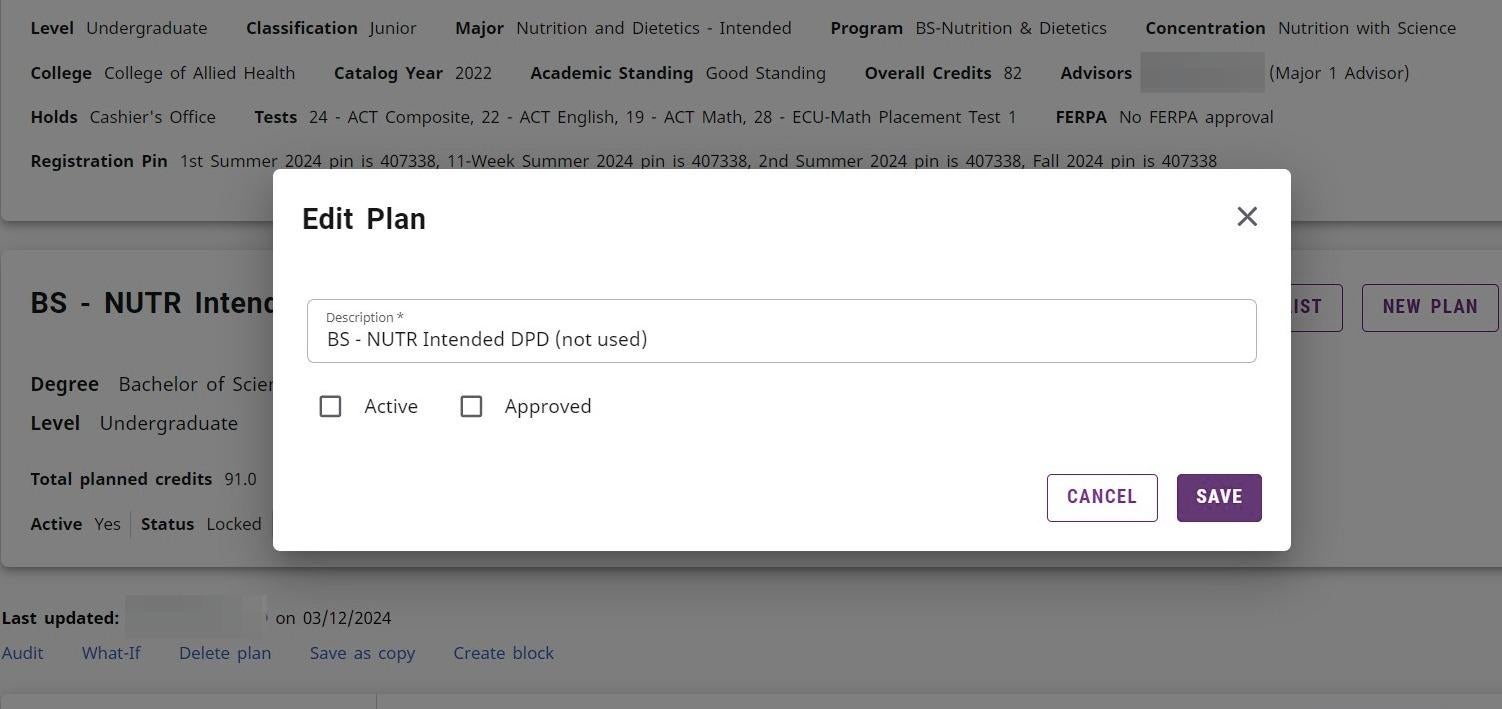How to Update the Plan Description and/or Change the Active or Approved/Locked status
- To edit the plan, click on the linked title of the plan from the Plan List.
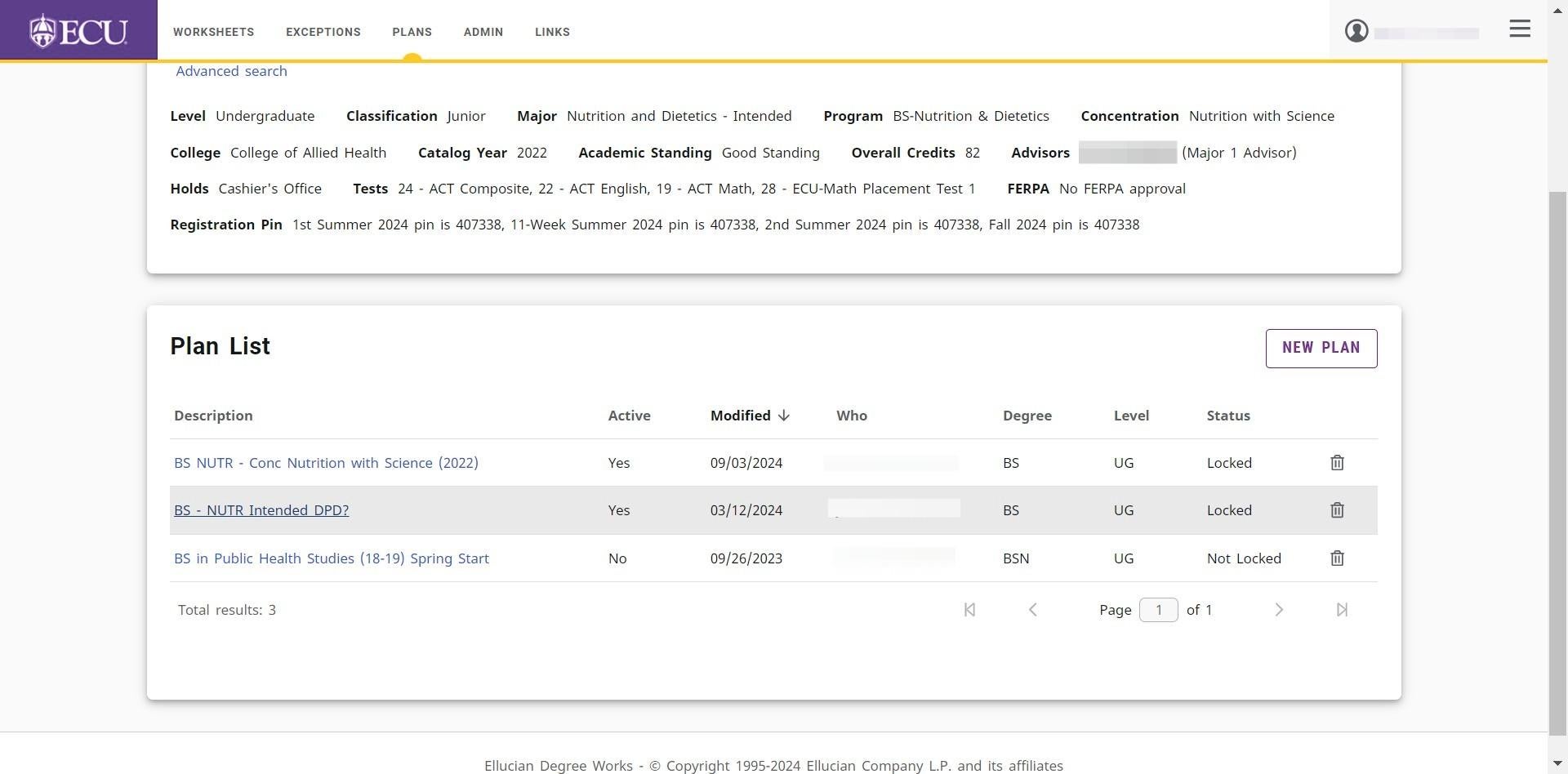
- Click the Edit icon in the Plan information block to modify the plan title or update the Active or Approved/Locked status.
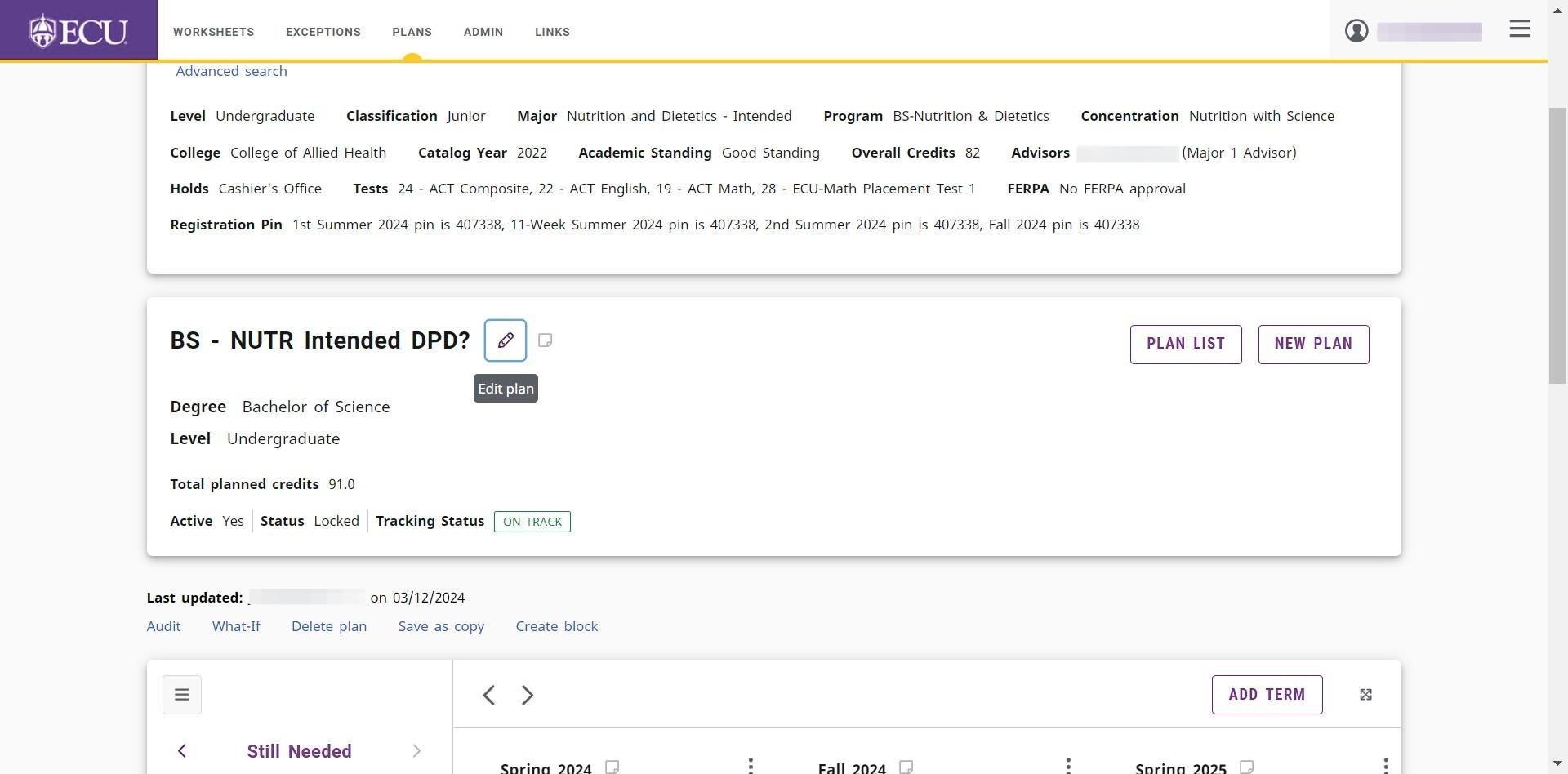 The Active Status indicates this is the current plan the student is following. A student should only have one Active plan. All other plans should be marked as Inactive or Deleted.
The Active Status indicates this is the current plan the student is following. A student should only have one Active plan. All other plans should be marked as Inactive or Deleted. - Uncheck or check the “Active” check box.
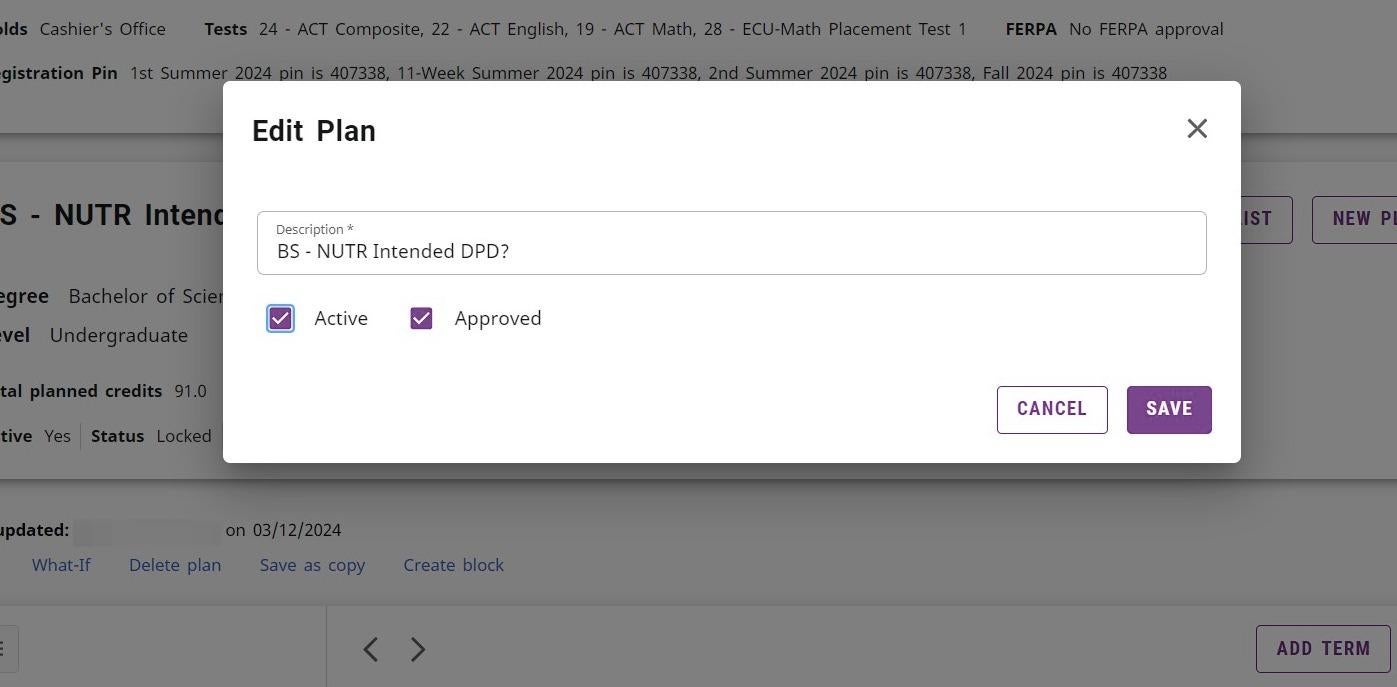
The Approved (Locked) status indicates that this is the Advisor Approved plan.
- When a plan is marked as approved/locked, tracking is activated on the plan.
- Approved/locked plans are used for projection reporting.
- Only Advisors can mark a plan as approved/locked.
- When a student modifies an approved/locked plan, an unapproved copy of the plan will be saved.
- Uncheck or check the Approved check box.
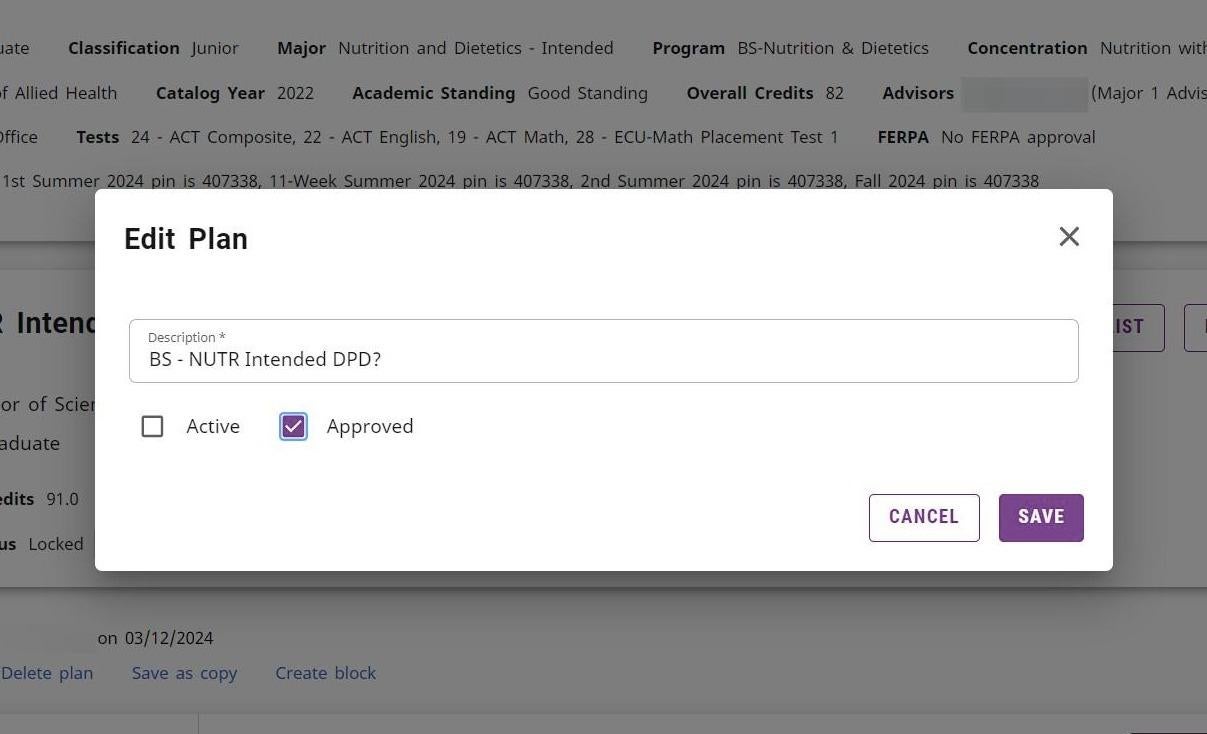 Title: The plan description should begin with the program(s) and optional descriptors (date last updated) to help you distinguish the plan. Do not call the plan “Graduation Plan”. Including the Program(s) in the title makes it easier to identify when a student has switched majors and the plan is for a previous major.
Title: The plan description should begin with the program(s) and optional descriptors (date last updated) to help you distinguish the plan. Do not call the plan “Graduation Plan”. Including the Program(s) in the title makes it easier to identify when a student has switched majors and the plan is for a previous major. - Click in the “Description *” field to edit the Plan title.
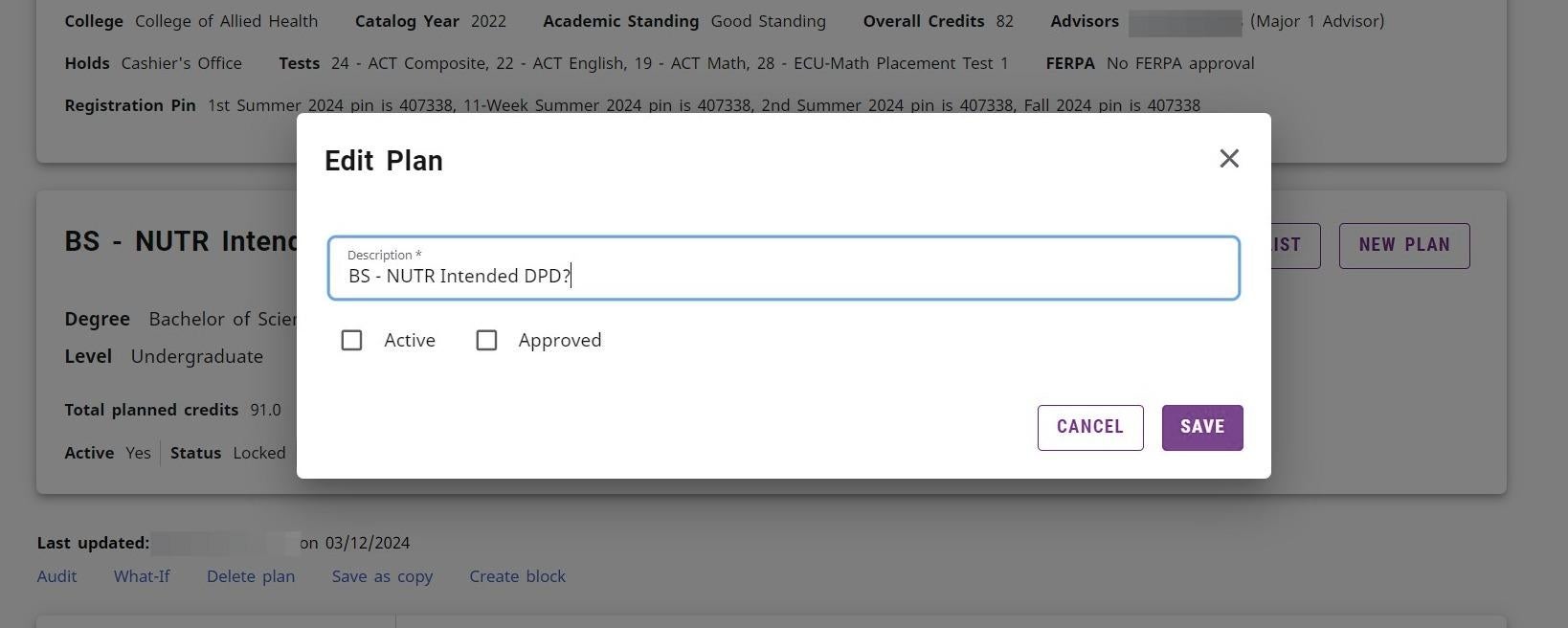
- Click the “SAVE” button to save the plan.